User Management
User Management for ITM Roles
Applying for ITM Roles
- Access the Self-Service Catalog:
- Users can apply for different ITM roles in the self-service Catalog in Cetegra Workspace.
- For more information, check the Catalog guide.
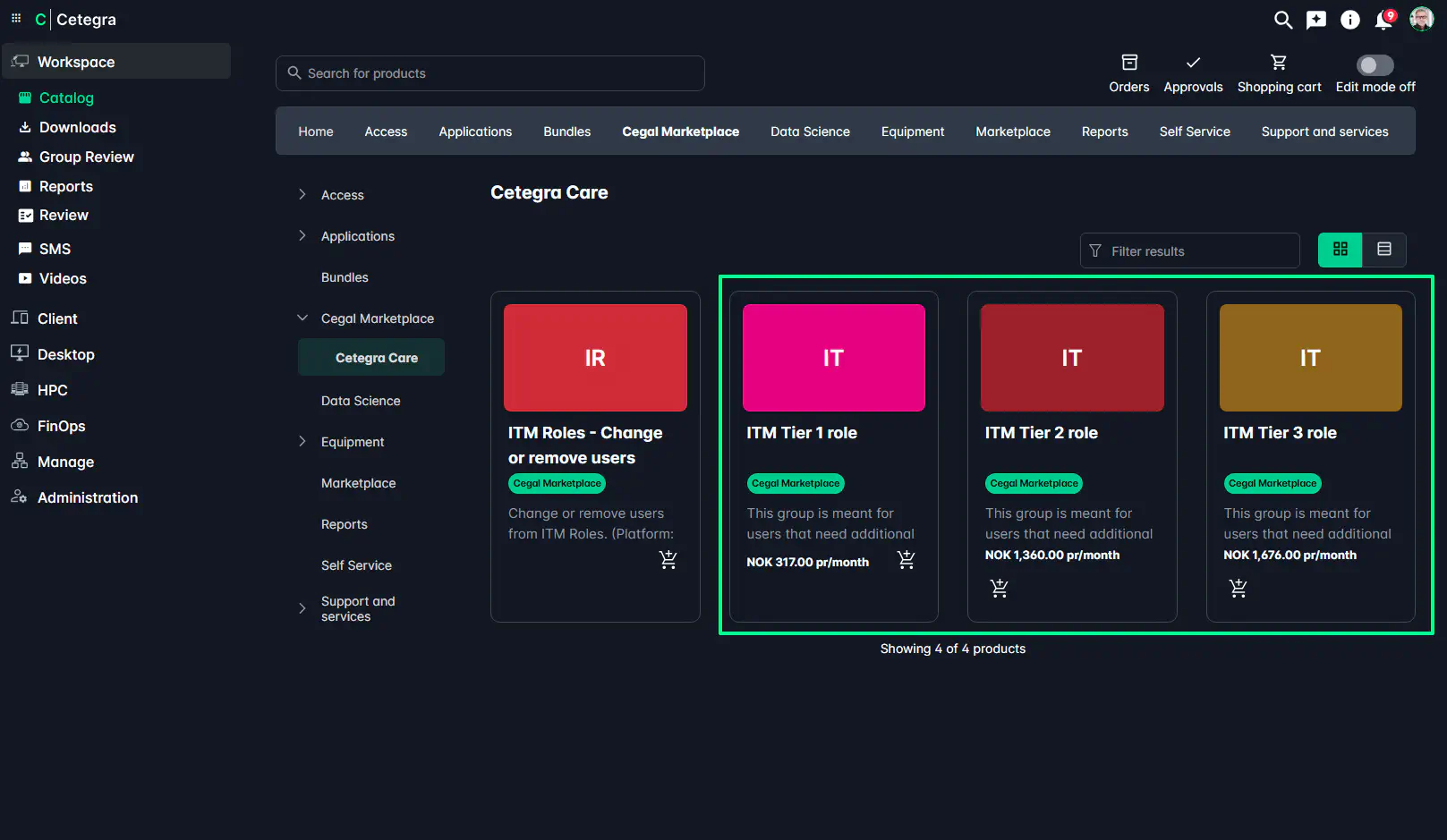
Role Availability Based on Platform:
- The available ITM roles depend on the Cetegra Care platform in use:
- Entry Platform: ITM1 role is available.
- Premium Platform: ITM1, ITM2, and ITM3 roles are available.
- For details about each role, refer to the About ITM Roles page.
- The available ITM roles depend on the Cetegra Care platform in use:
Application Process:
- Apply for the role through the Cetegra Workspace Catalog.
- Currently, this process requires manual approval and configuration.
- Users will receive a notification once access is granted.
- Note: The approval flow will soon be automated, and later this year, the entire process will be fully automated for faster access after approval.
Apply on behalf of a user
It is possible to apply for an ITM role on behalf of another user. This can be done by following the same steps as above, but with the following considerations:
- Select the correct role for the user.
- Add to cart.
- In the cart view, click “Submit on behalf of” and select one or more users.
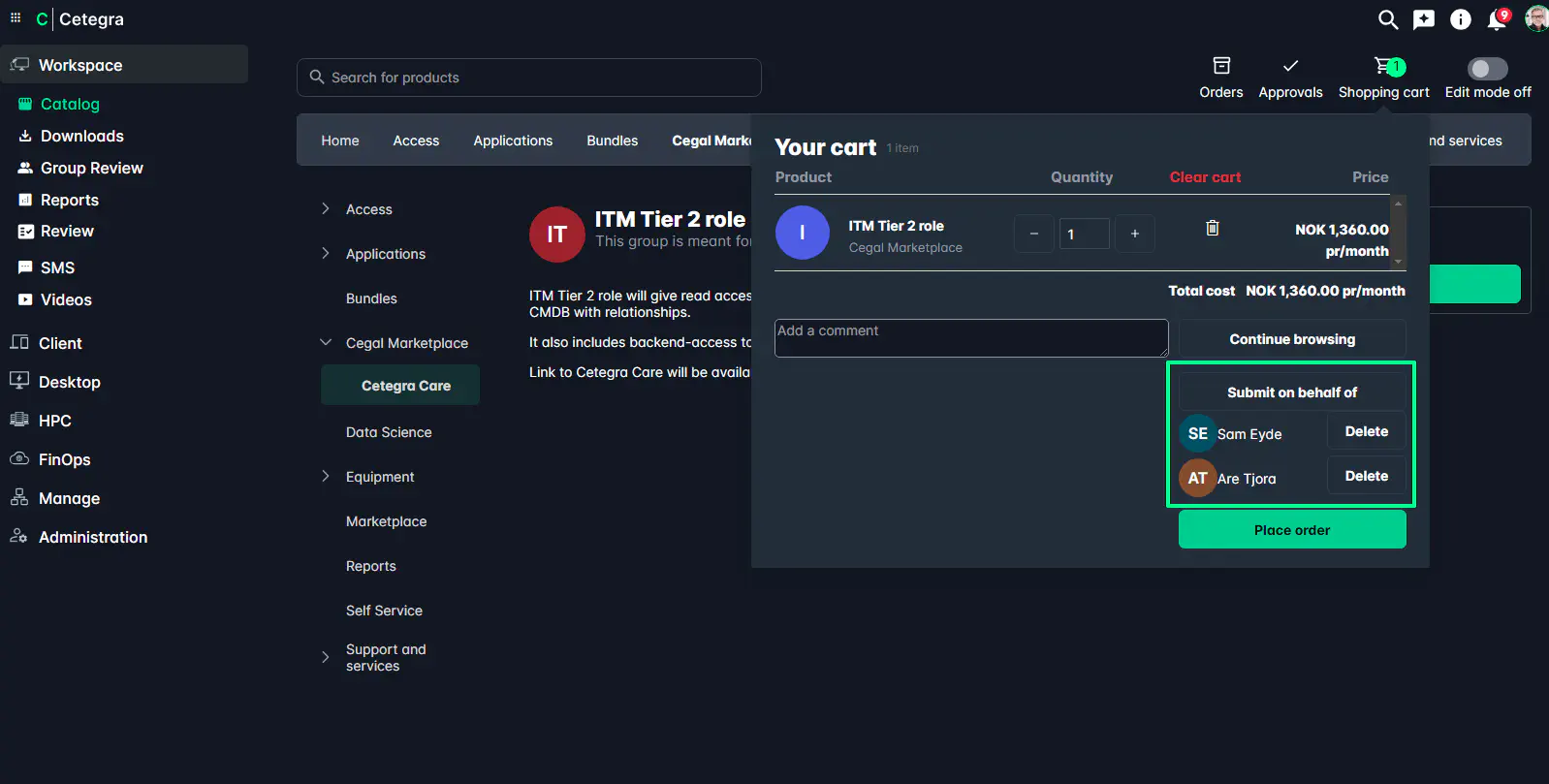
Offboarding or Changing Roles
- Service for Role Changes and Removals:
- To offboard a user or change their role, use the “ITM roles - Change or remove users” service in the Catalog.
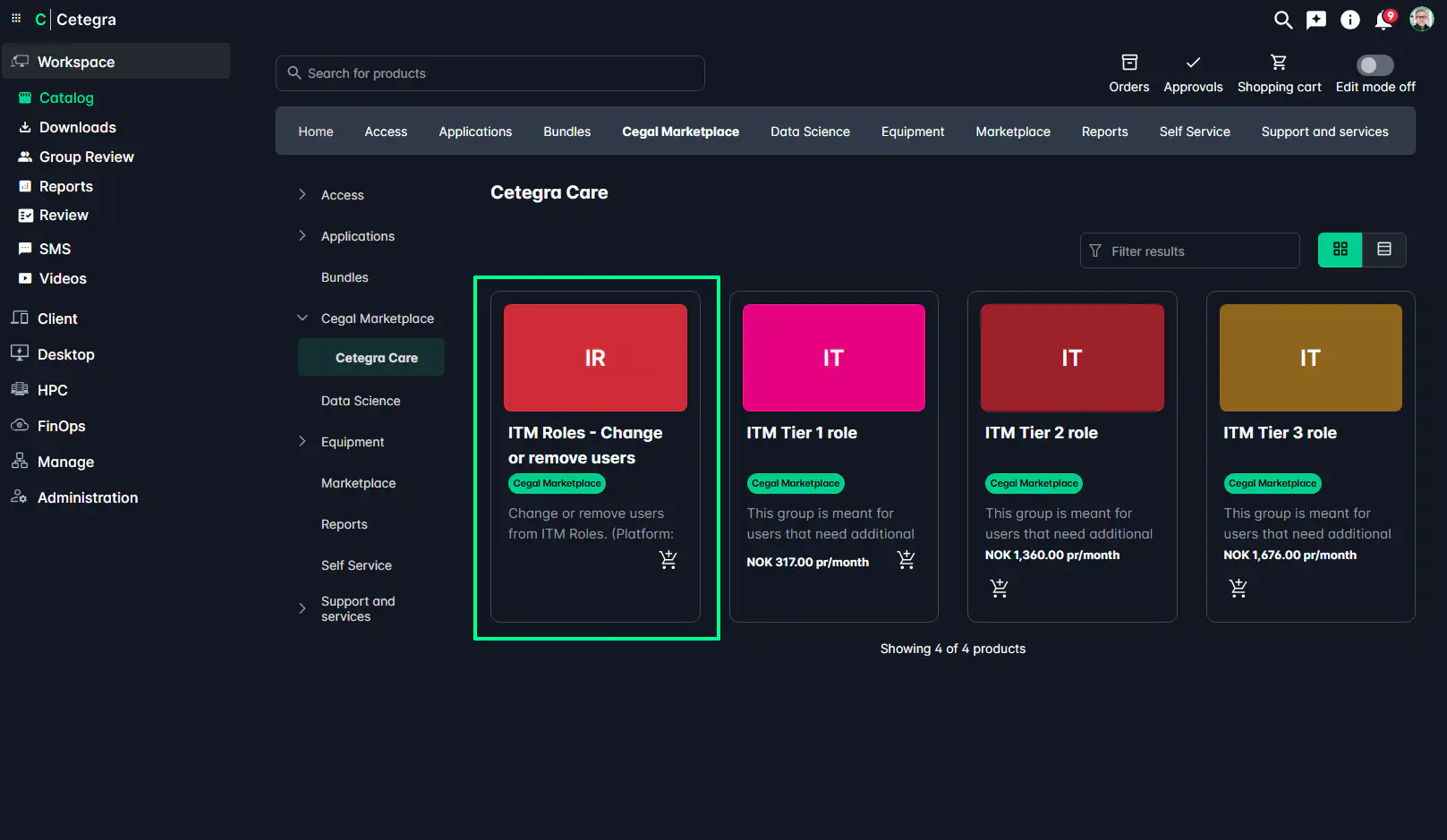
- Form Submission:
- Fill out the form with the relevant user information.
- Specify whether the user should be removed or (for Premium platform users) have their role changed to another ITM role.
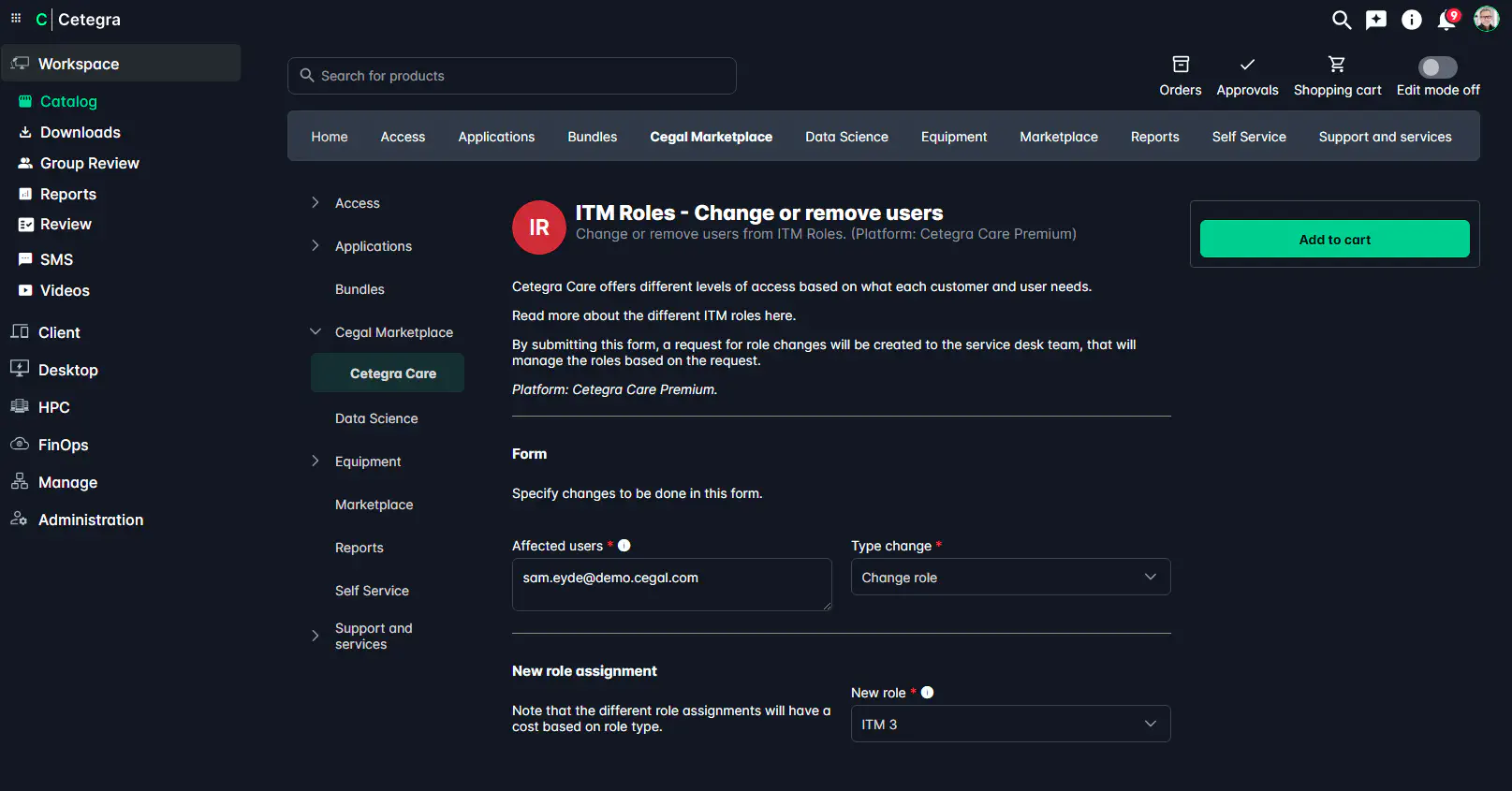
This guide helps you manage ITM roles by walking you through the application, offboarding, and role change processes. For any updates on automation and detailed steps, please keep an eye on future announcements.