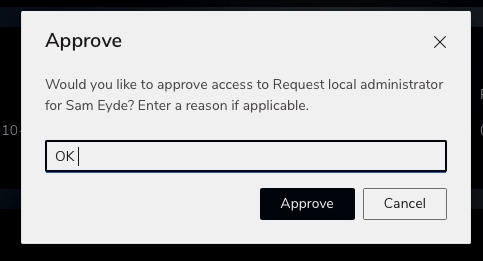CloudLAPS
Local Admin Password Solution
From time to time it can be useful for users to have local admin access to their devices.
Request local admin access
Select the device from the Client > Devices overview.
Click Actions and select Request local admin.
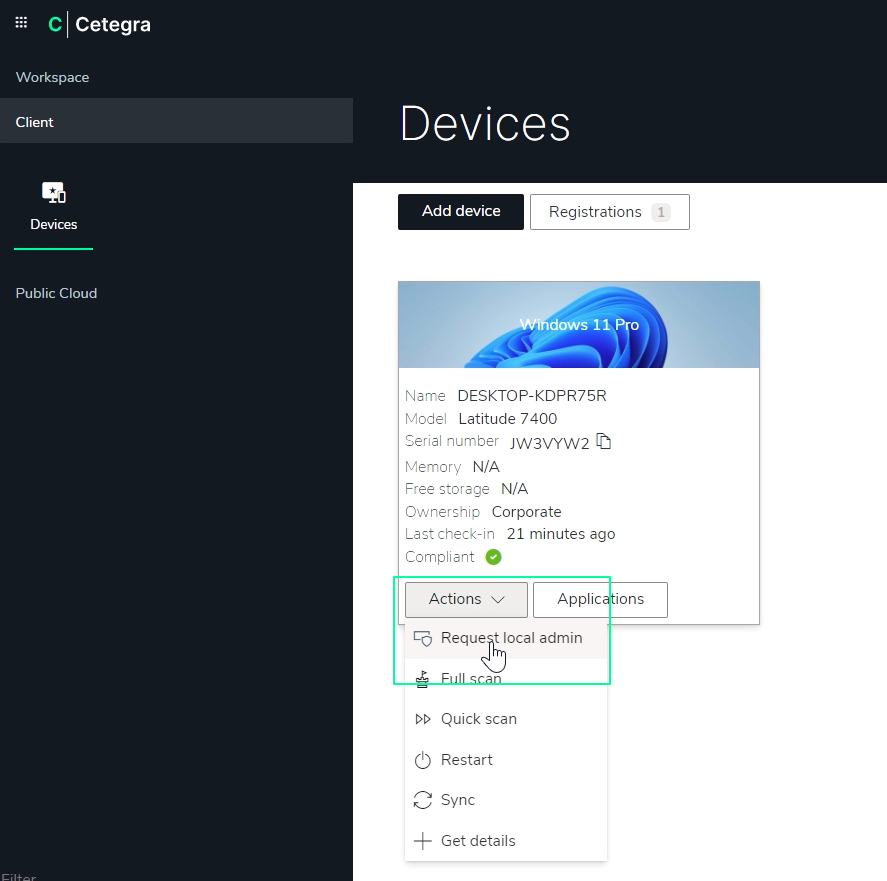
Describe why you need the local admin access, and submit.
You will get notified when the request has been approved.
Log in with the local admin account
When the requests have been approved, the user will receive an email with instructions on how to use the local admin privileges.
The username will be visible in the email, and the password will be sent as an SMS.
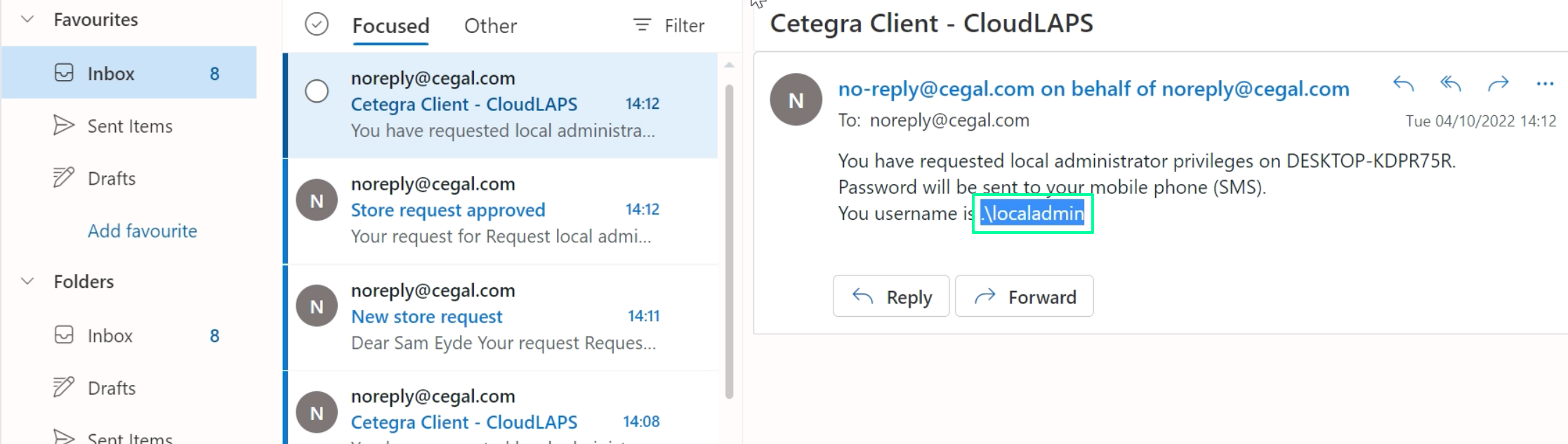
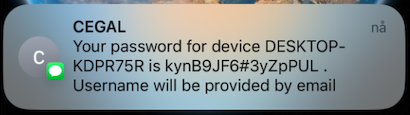
Find the file that should be opened with administrator privileges, right click and select Run as administrator.
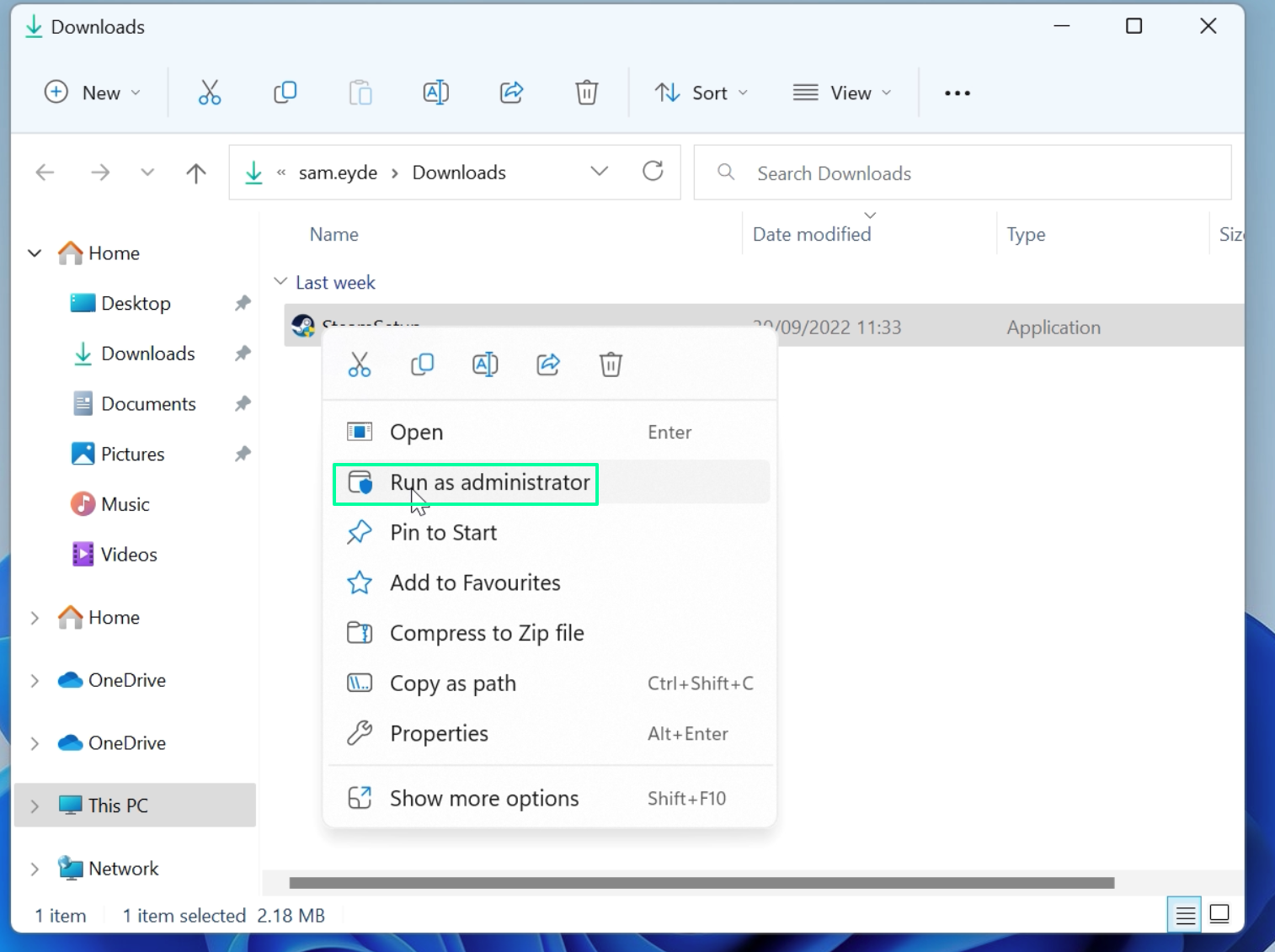
Enter the username from the email and the password from the SMS.
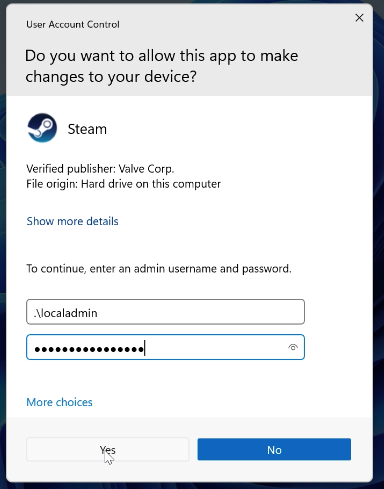
Admin approval
The approver will get an email notification when there are new CloudLAPS requests.
Users with approver privileges will see pending requests in the approver widget on Cetegra Workspace home page.
See the list of pending requests, and click approve/deny.
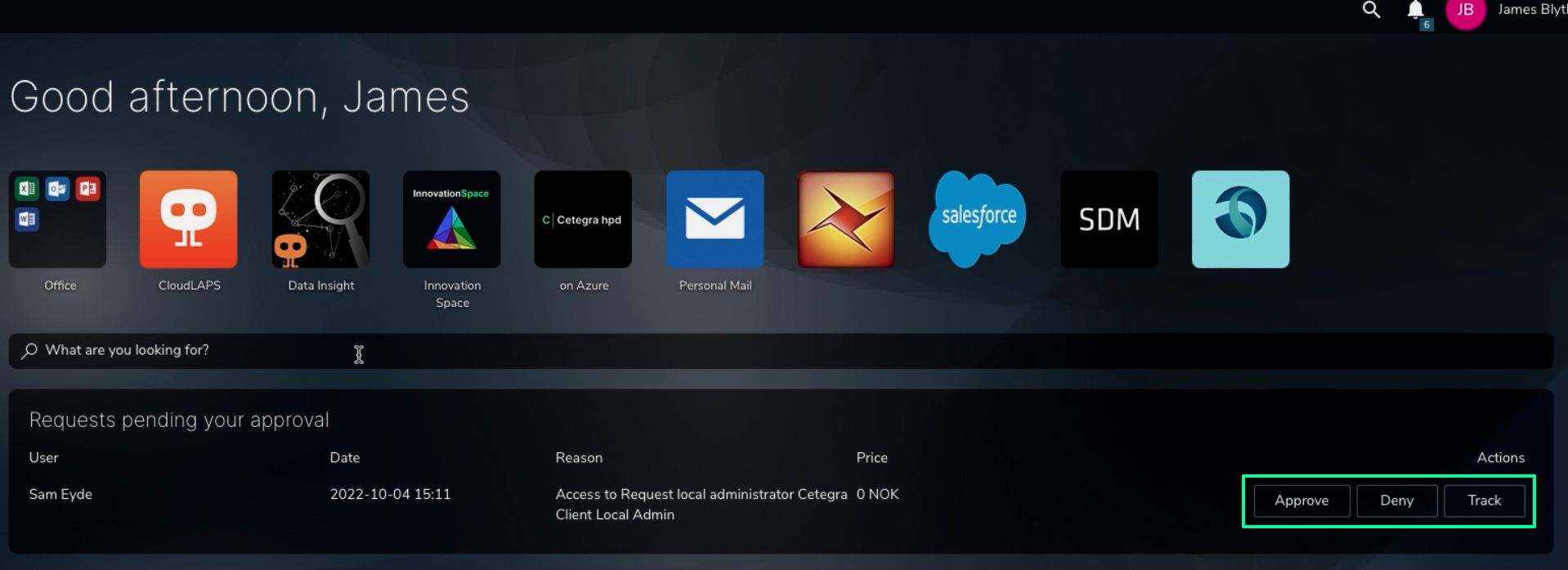
When approving, add a comment.