Windows 10
Add a Windows 10-device.
Windows device registration (step 1)
To register a Windows device, you need to first register it, and then enroll it.
Insert the following information in the form. Note that the input is case-sensitive.
- Manufacturer: Select from the list
- Model: Usually found underneath the laptop or on the packaging/receipt.
- Serial number: Usually found underneath the laptop or on the packaging/receipt.
Click the Register button to register the device.
Optional: Click the Test connection, and then the Test button if you want to test the connection between your device and Cetegra Client.
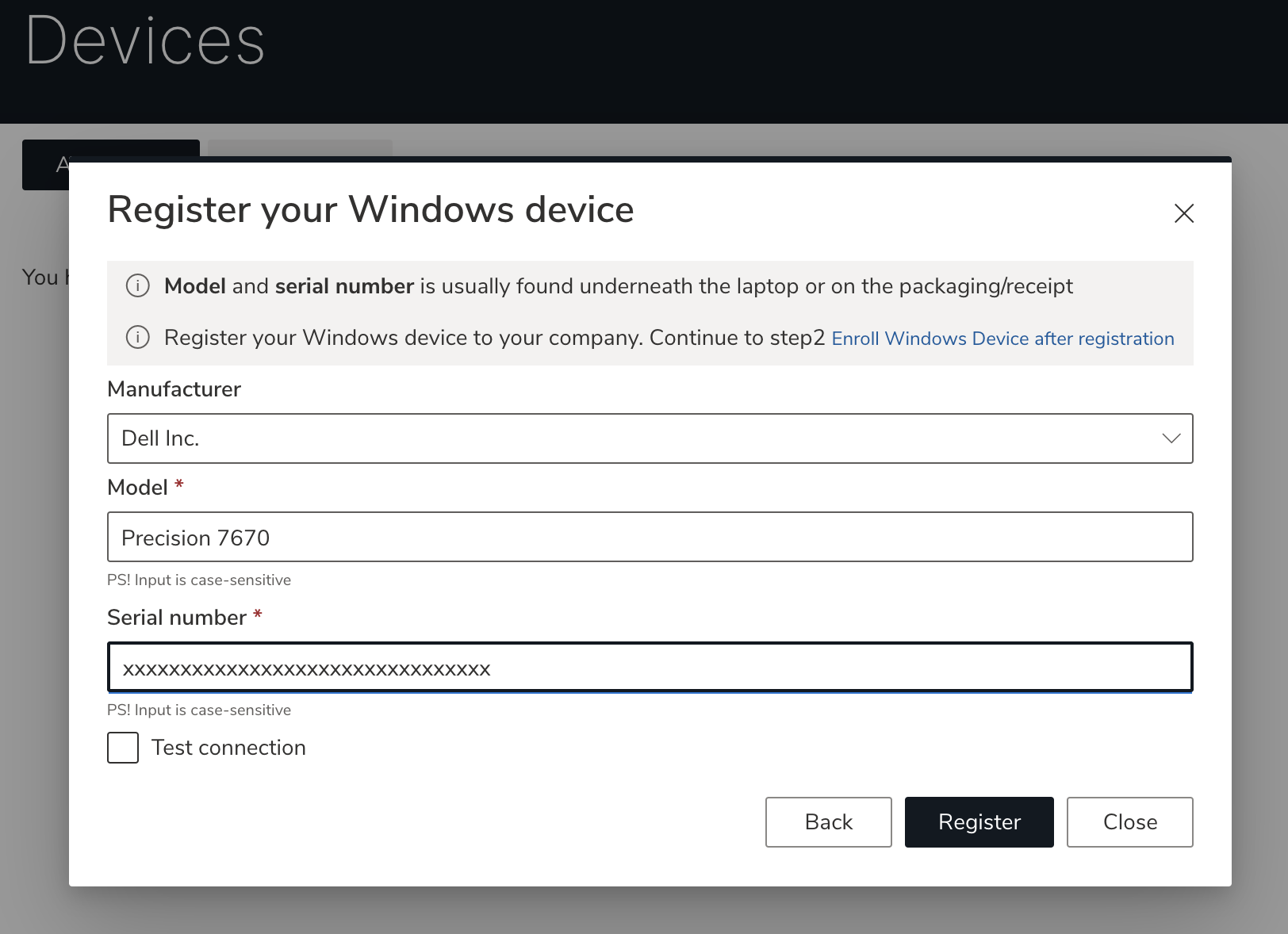
After registration is completed, continue to step 2.
Windows device enrollment (step 2)
Before you start the enrollment process, make sure that:
- the device is registered correctly (step 1)
- that you have a functional internet connection available at your physical location
- that the device is new, or if it is pre-used, it has been reset to factory default settings
Reset a pre-used Windows 10-device
*If you start with a new device, or the pre-used device has been reset, jump to Enroll device.
If the device is pre-used, the device needs to be reset to factory default settings before it can be enrolled.
Note that admin rights are needed for the reset process.
See the video guide below, or follow the steps below the video.
Start the reset process with the following steps.
Click Start menu > Settings > Reset this pc

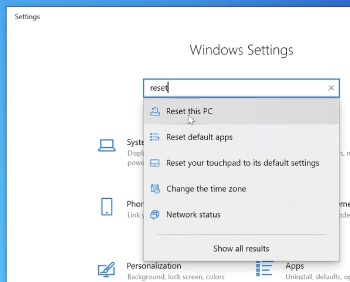
Click Get Started
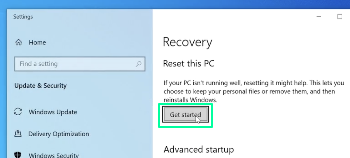
Select Remove everything
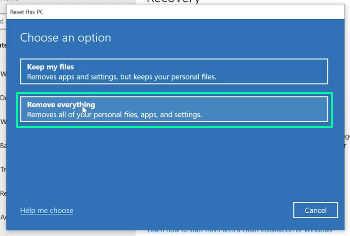
Select Local install
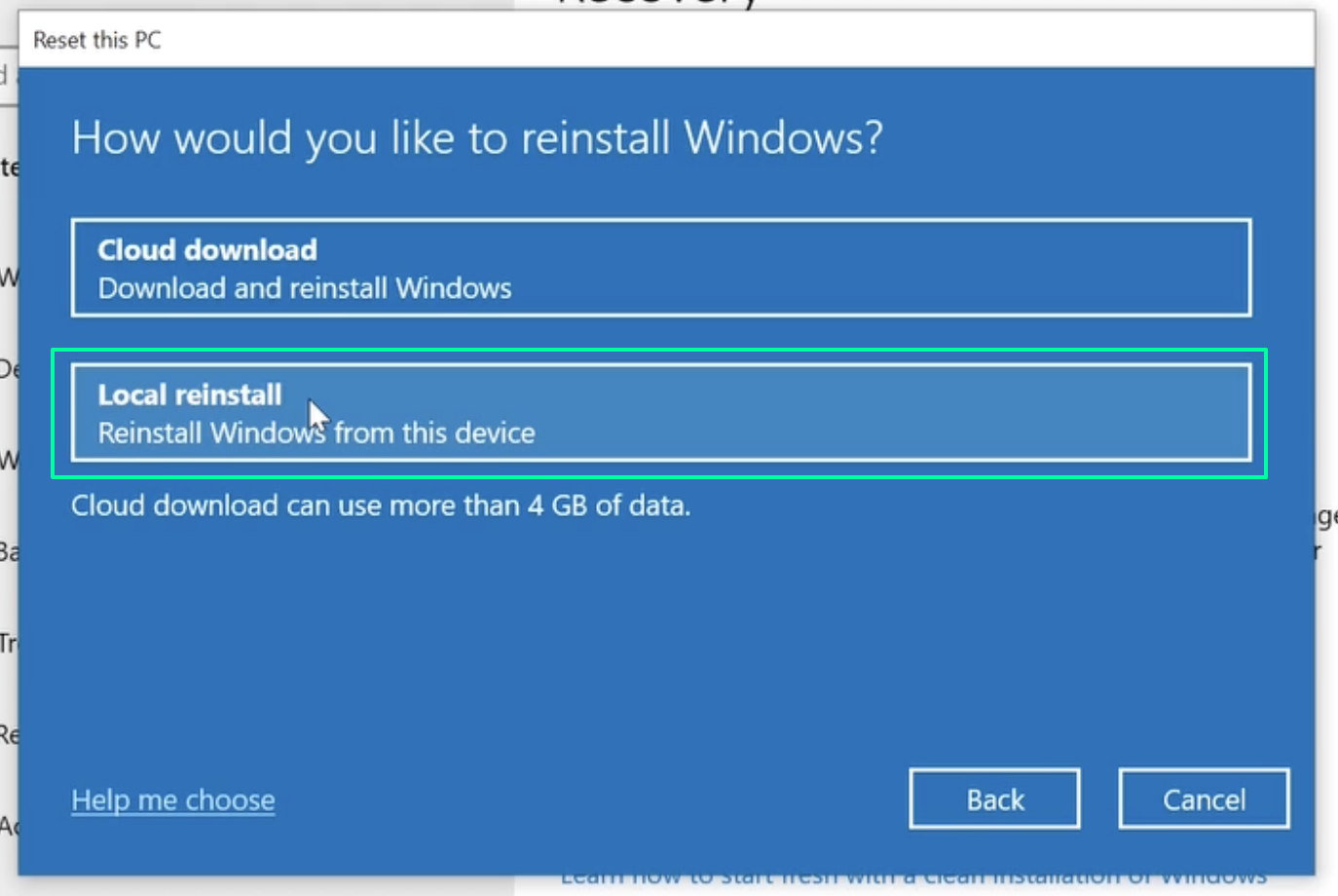
Click Reset
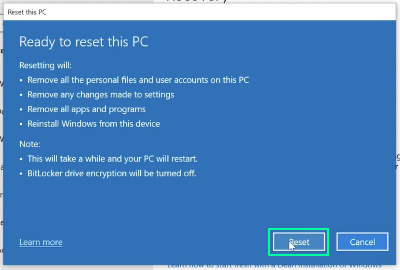
The reset process will run, and the device will restart.
You are now ready to enroll the device.
Enroll Windows 10-device
Note if you are using a pre-used device that has not already been reset, please reset the device before continuing. See the detailed guide here.
See the video guide below, or follow the steps below the video.
Start the enrollment process with the following steps.
- Start your device
- Select Region
- Select keyboard layout
- Connect to internet
Now you should see a company login screen, as below.
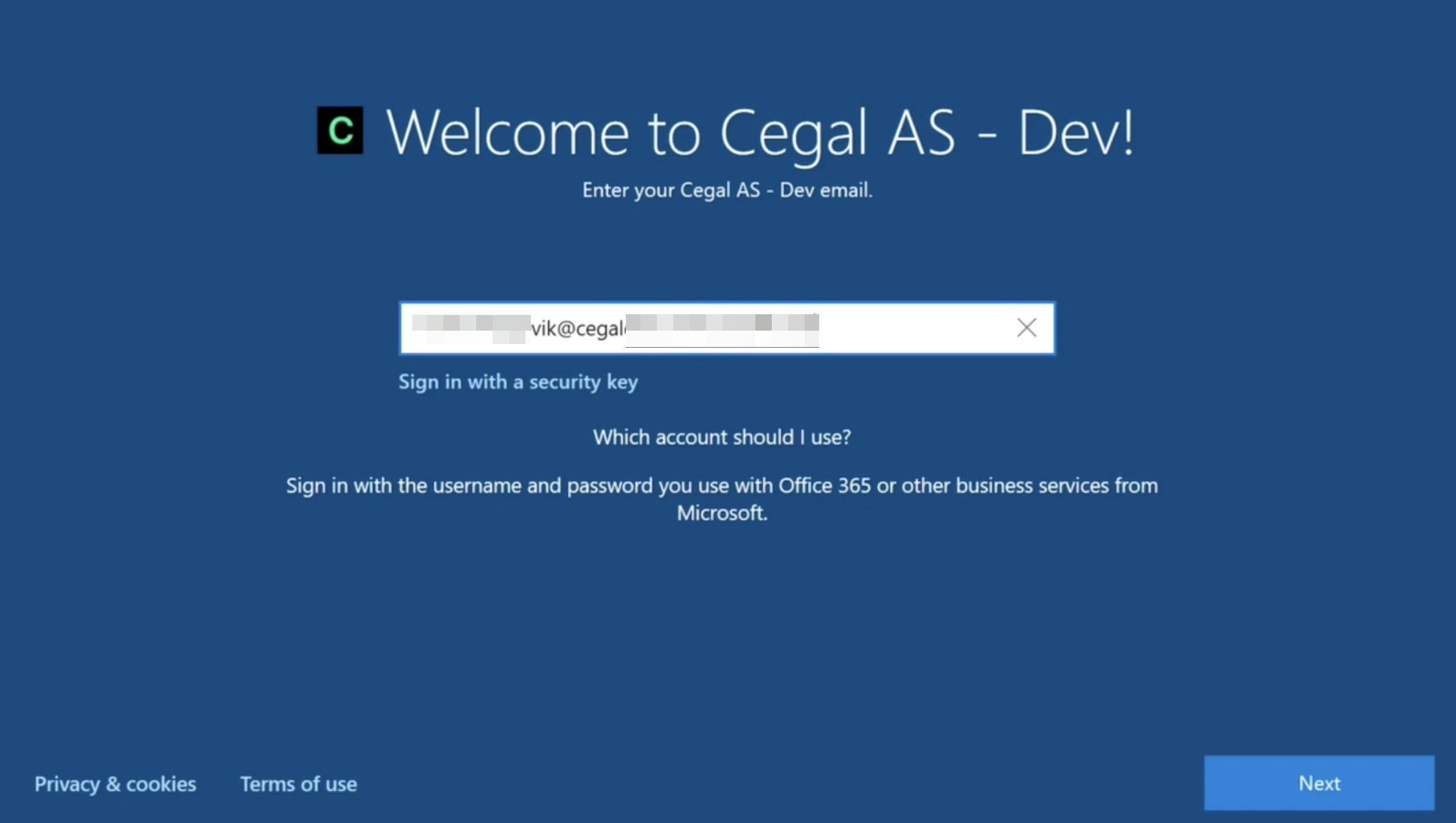
Enter your work email and password.
Wait for the startup process to complete.
You then have to authenticate your Microsoft account.

Add a pin code (requirements might depend on the company policy).
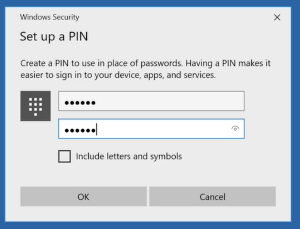
The device is now ready to be used! Note that it can take up to one hour before all default applications and services are available.