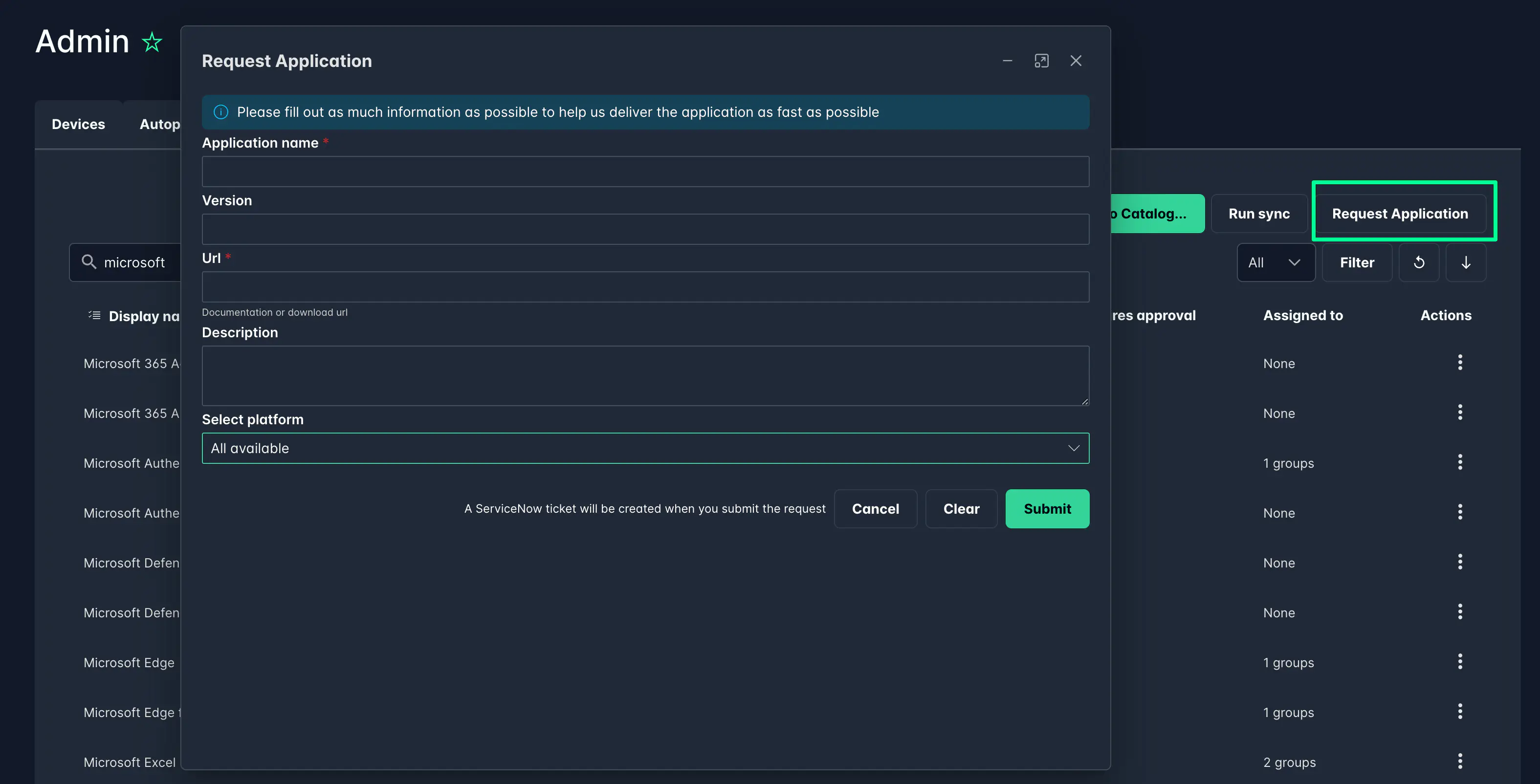Applications
On this page
Cetegra Client Managers can administrate which applications are available for end-users to request and install through self-service in Cetegra Workspace.
The application view includes quick filters to sort between applications for the various device types above the application list.
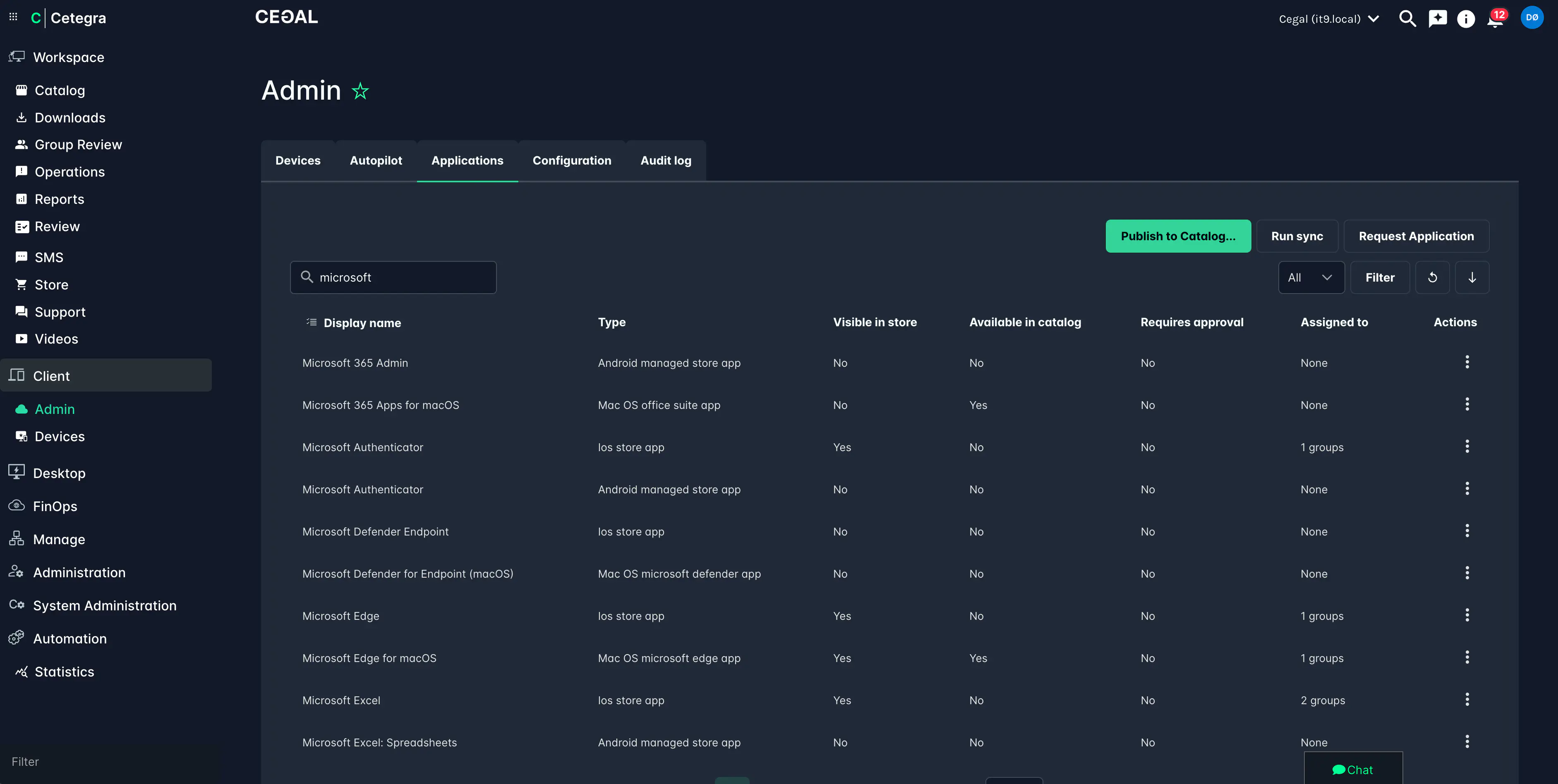
Publish to catalog
Click the Publish to Catalog button at the top of the page to enable the publish workflow. When enabled, you can select which applications to publish to the catalog. The applications will be visible in the catalog for end-users to request and install.
Choose if the application requires approval or not. If approval is required, select the approver that will receive the request for approval. The approver can be a specific user or a group of users or the users manager (if defined).
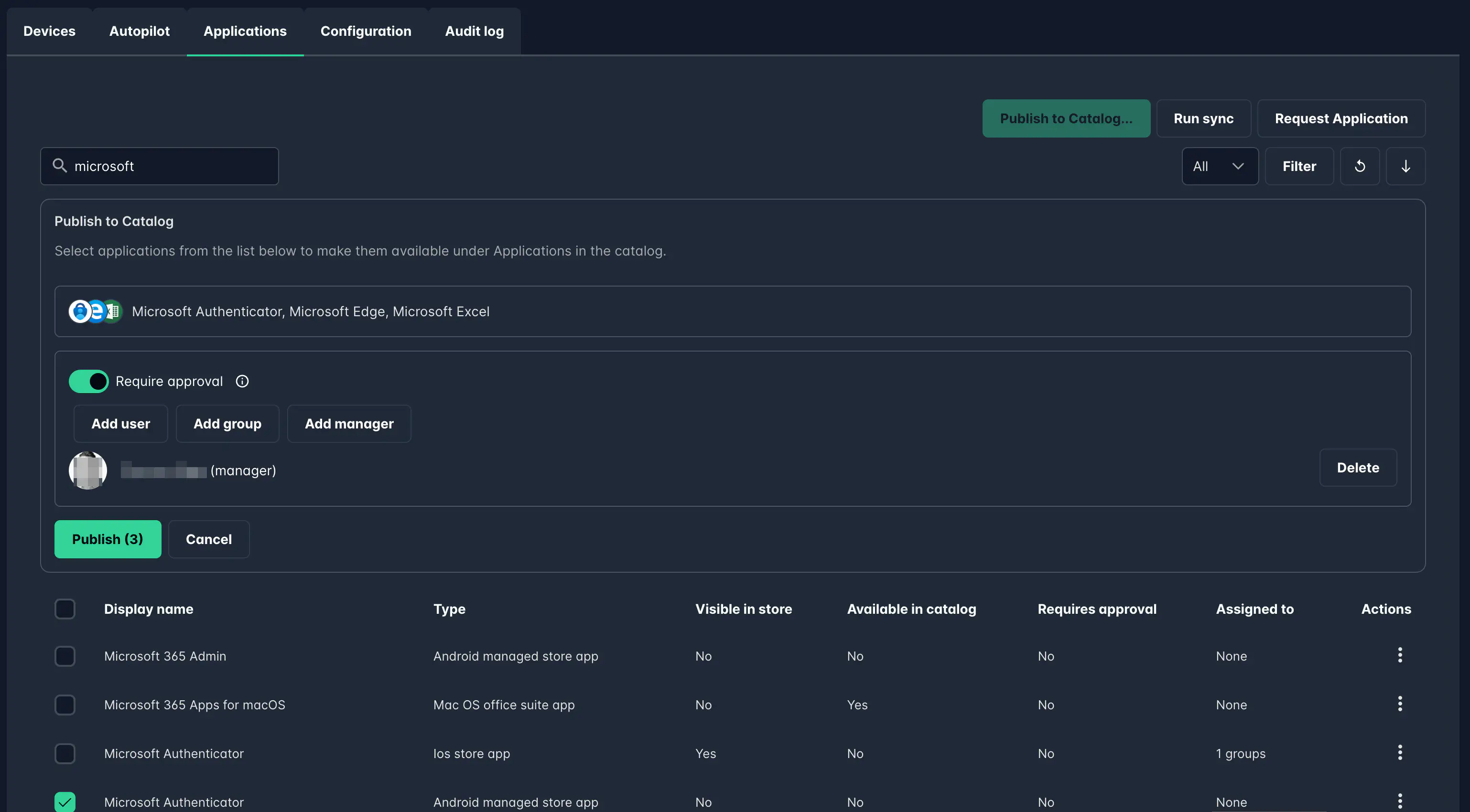
Click the Publish button to publish the selected applications to the catalog.
The applications will be available in the Cetegra Catalog in the following categories based on application type:
- Applications/Client: Top level category, includes all applications.
- Applications/Client/Windows: Windows applications.
- Applications/Client/MacOS: MacOS applications.
- Applications/Client/Android: Android applications.
- Applications/Client/iOS: iOS applications.
- Applications/Client/Web: Web applications.
Only users with compatible devices will be able to install the applications. For example, a Windows application will only be available for users with Windows devices.
Request new applications
Note that the applications must exist in the Cetegra Client solution to be listed in the application admin view. Managers can request new applications by clicking on “Request Application” and submitting the form with the required information: