Conduct a review
The Review Module in Cetegra Workspace is designed to help keep your organization’s user account data current and to verify the necessity of existing user accounts. This user-friendly tool simplifies the process of scheduling and conducting account reviews, ensuring your company’s data remains secure and up-to-date.
Getting Started
To access the Review Module, select Review from the left-hand menu under the Workspace section. This will take you to the overview page where you can see all the reviews you’re authorized to access.
Overview Page
The overview page displays a list of all ongoing reviews. A calendar on the right highlights upcoming review deadlines, helping you stay on top of your schedule.
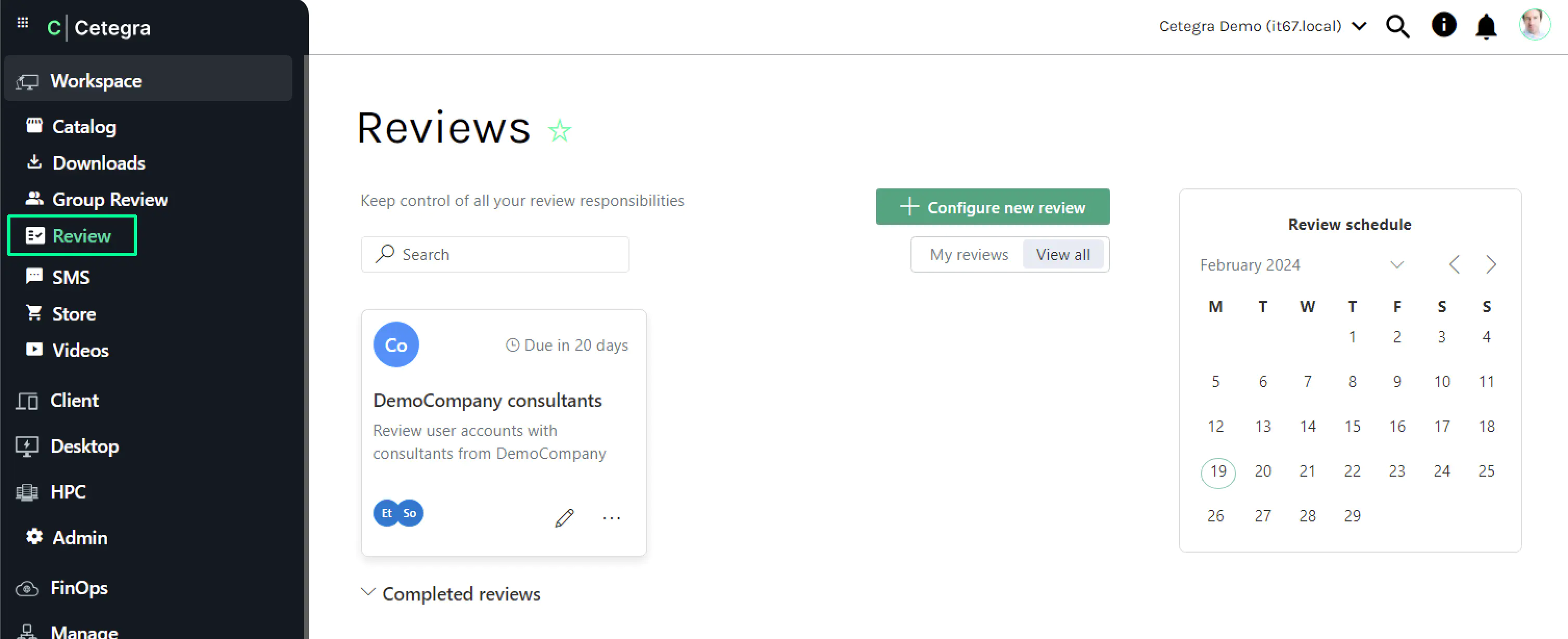
To initiate a review, simply click on a review card.
Conducting a Review
Review Dashboard
Upon opening a review, you’re greeted with a dashboard showing all users under the current review cycle. User statuses (active or disabled), last account activity dates, and company names are readily visible for quick assessment.
Adjacent to the user list, you’ll find review guidelines, the review schedule, the names of assigned reviewers, and a log of recent activity for comprehensive oversight.
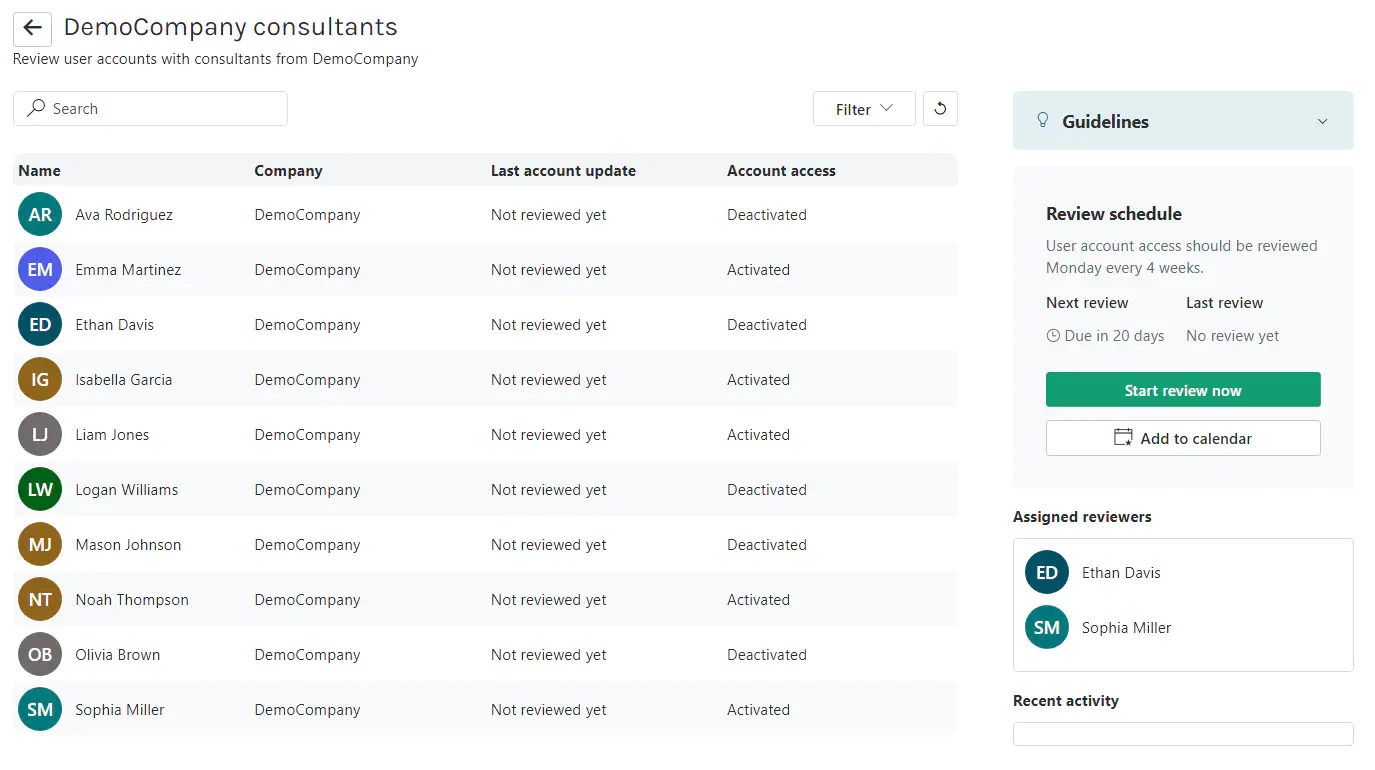
Review Schedule
The review schedule section displays when reviews are due, such as every fourth Monday, and shows how many days remain until the next review. Set reminders by downloading a .ics file for your calendar, ensuring you never miss a review date.
To start the review process, select the Start review now button.
Assigned Reviewers
This section lists the individuals responsible for conducting the review. A review is considered complete once any one of the assigned reviewers has fulfilled the review requirements within the set interval.
Recent Activity
Here, you can monitor the latest actions taken during the review process, including account deactivations or deletions.
Review Process
Initiate the review by selecting Start review now. You’ll then decide whether each user account remains necessary, with options to maintain, disable, or delete accounts as needed.
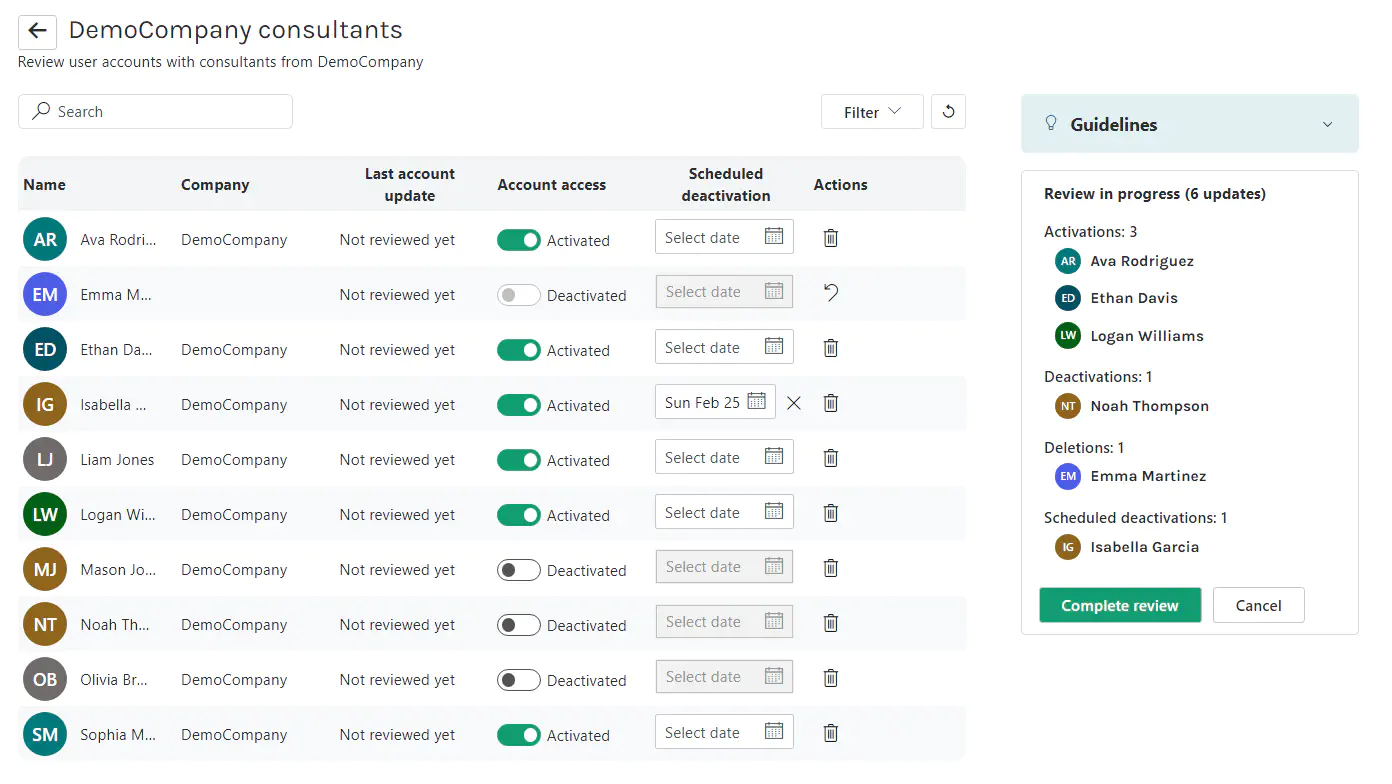
Account Access Statuses
- Activated: The account is active.
- Deactivated: The account is inactive but can be reactivated.
Scheduled Deactivation
Plan for future account deactivations by selecting a date, useful for anticipating changes in user access needs.
Available Actions
Currently, user accounts can be deleted. Should you change your mind, an undo option appears immediately after any deletion.
Exporting Data
You can export the list of user accounts to a Excel file for further analysis. This feature is particularly useful for larger organizations needing to compare data across multiple systems.
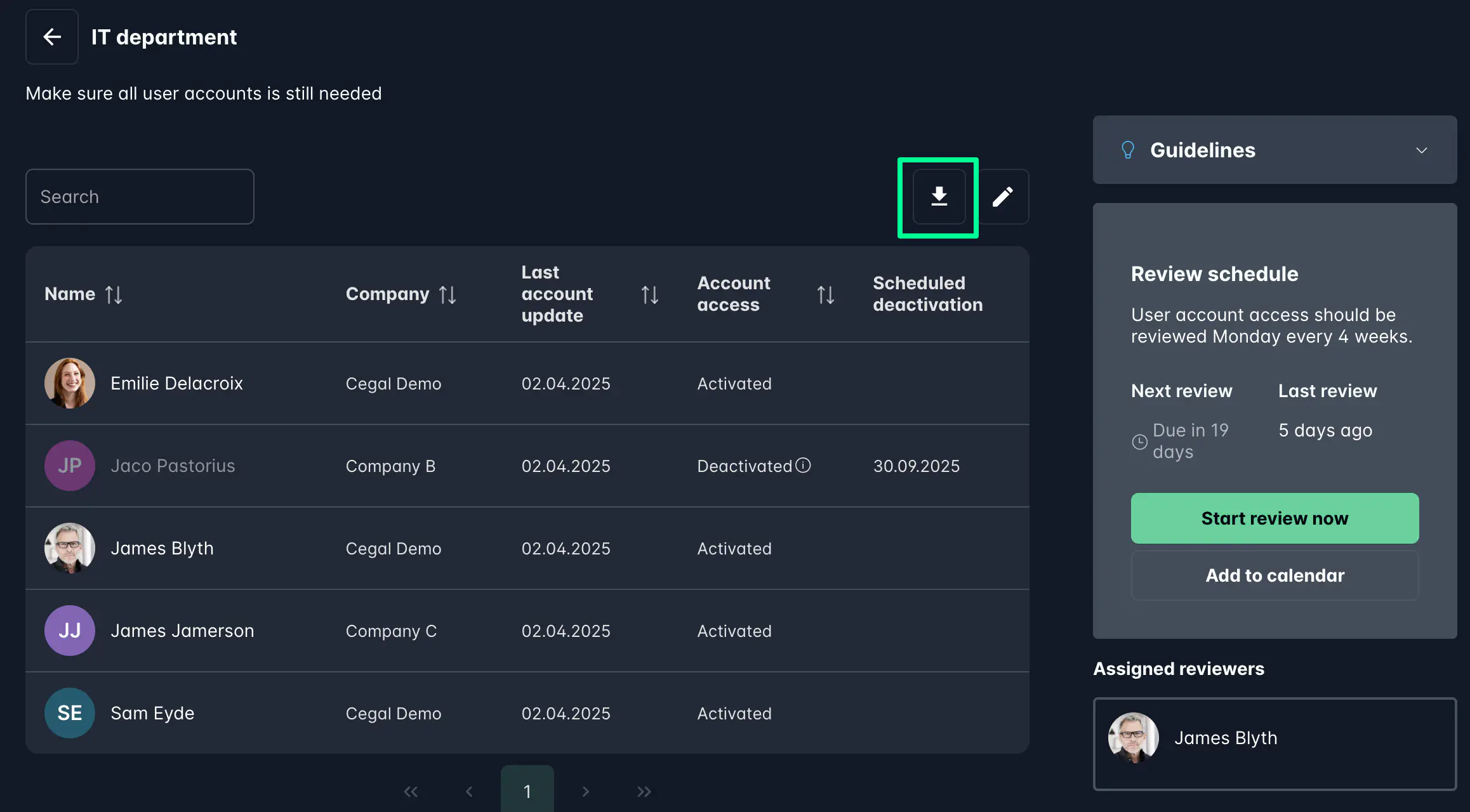
Completing the Review
To cancel the review, click Cancel. To finalize, click Complete review. This action saves all changes and schedules the next review cycle. If you wish to discard any changes, select Discard changes when prompted.
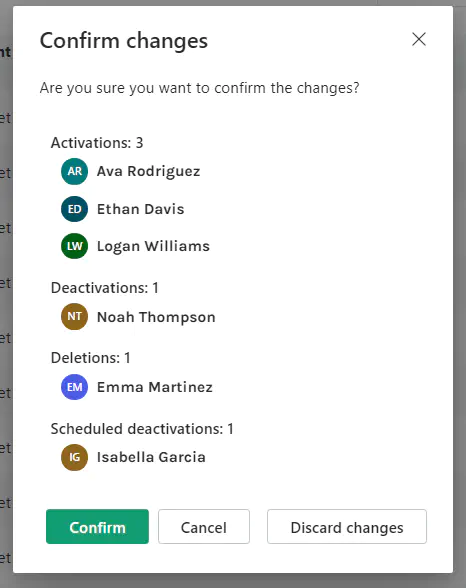
Post-Review
Once the review is completed, the review page updates to reflect the current status of reviewed accounts, including any changes made during the process.

For further information on configuring new reviews, please visit the Configure a review section in our documentation. This guide is designed to make the review process as straightforward as possible, ensuring your user accounts are managed efficiently and effectively.