Configure a review
The Review Module in Cetegra Workspace allows IT and Access Managers to schedule periodic reviews of user accounts to ensure that only necessary accounts remain active. This step-by-step guide will walk you through configuring a new review, ensuring your organization’s user accounts are always up to date and compliant with your access policies.
Understanding Use Cases
Scheduled reviews are essential for maintaining secure and efficient user account management. Here are some scenarios where scheduled reviews can be beneficial:
- Consultant Accounts: Schedule reviews every 12 weeks to verify the necessity of keeping these accounts active.
- Employee Accounts: Conduct reviews every 6 months to confirm ongoing account requirements.
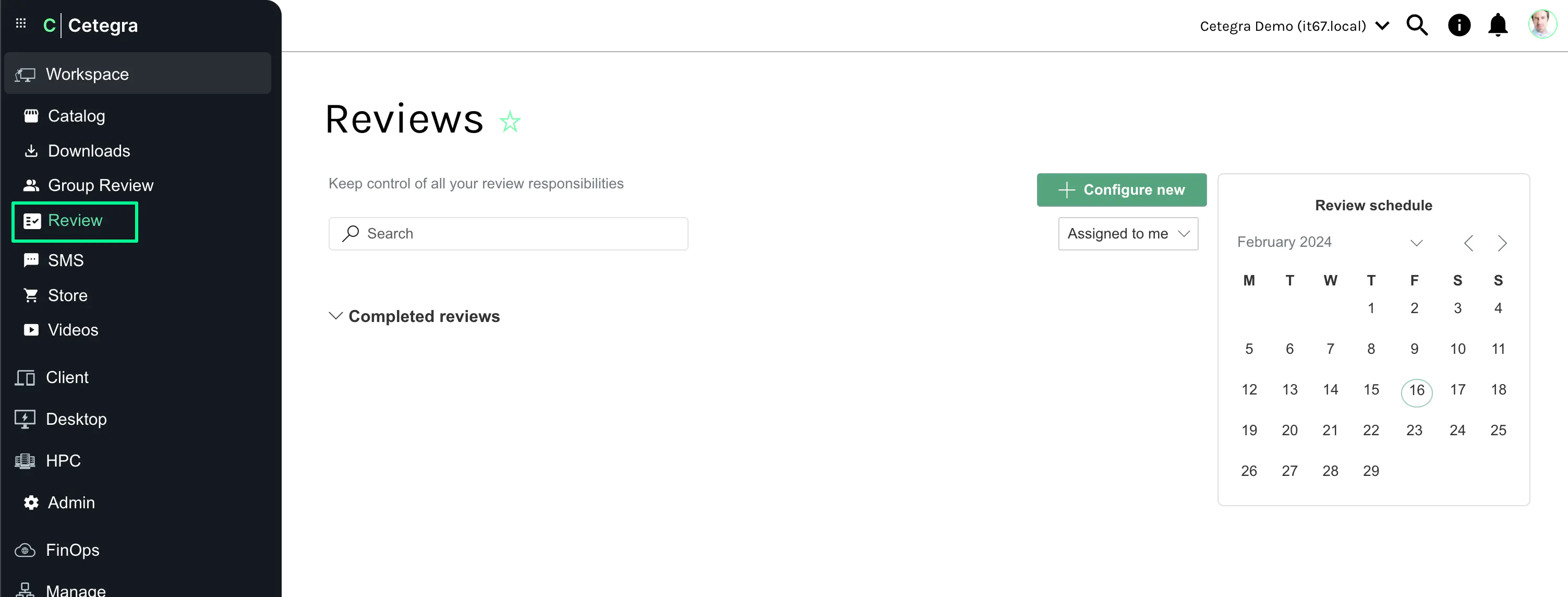
For more detailed instructions on using the review module, refer to the Conduct a review section.
Configuring a New Review
Starting the Configuration
To begin, navigate to the Review module by selecting Review from the left menu in the Workspace section. Click the Configure new button to create a new review.
Naming Your Review
Assign a name to your review that clearly describes its purpose. This name will be prominently displayed on the review page for easy identification.
Selecting the User Group
Choose the group of users subject to the review. This could be a department, company, or specific role-based group. Manage these groups through the group module for efficiency.
Defining the Purpose
Though optional, providing a purpose for the review helps clarify its objective to all participants.
Setting the Review Interval
Determine how frequently reviews should occur. You can set the interval in weeks and specify a day of the week for the review to take place. While reviews can be initiated manually at any time, setting an interval ensures regular compliance.
Default setting: Every 4 weeks on Monday.

Assigning Reviewers
Add one or more trusted reviewers responsible for conducting the review. Reviewers have the authority to deactivate or delete unnecessary user accounts, so choose individuals you trust.
Use the Add user button to select reviewers, or Add me to include yourself in the reviewer list.
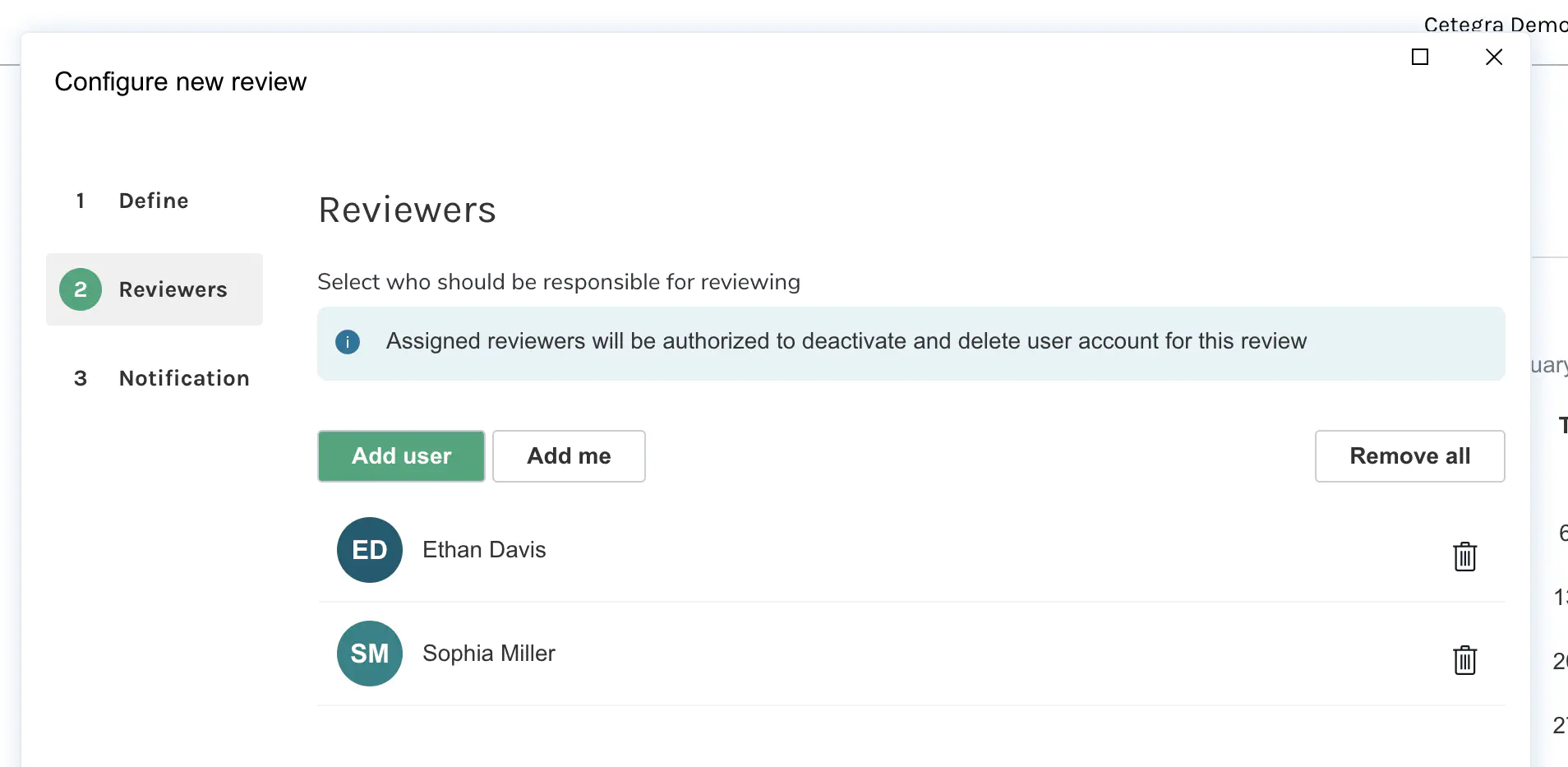
Configuring Notifications
Enable notifications to remind reviewers about upcoming reviews. You can also set notifications for User Managers to keep them informed.
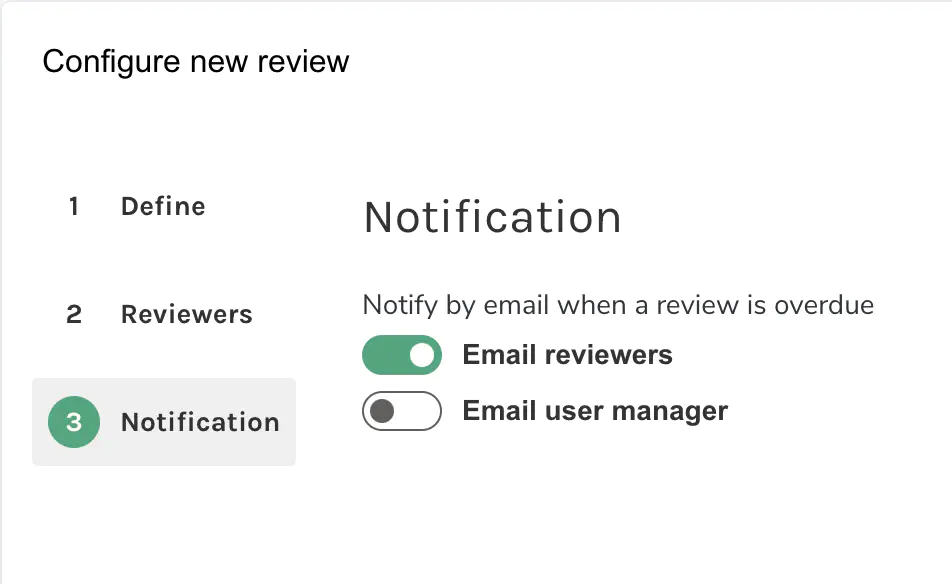
Once configured, the new review will appear in your list of active reviews.
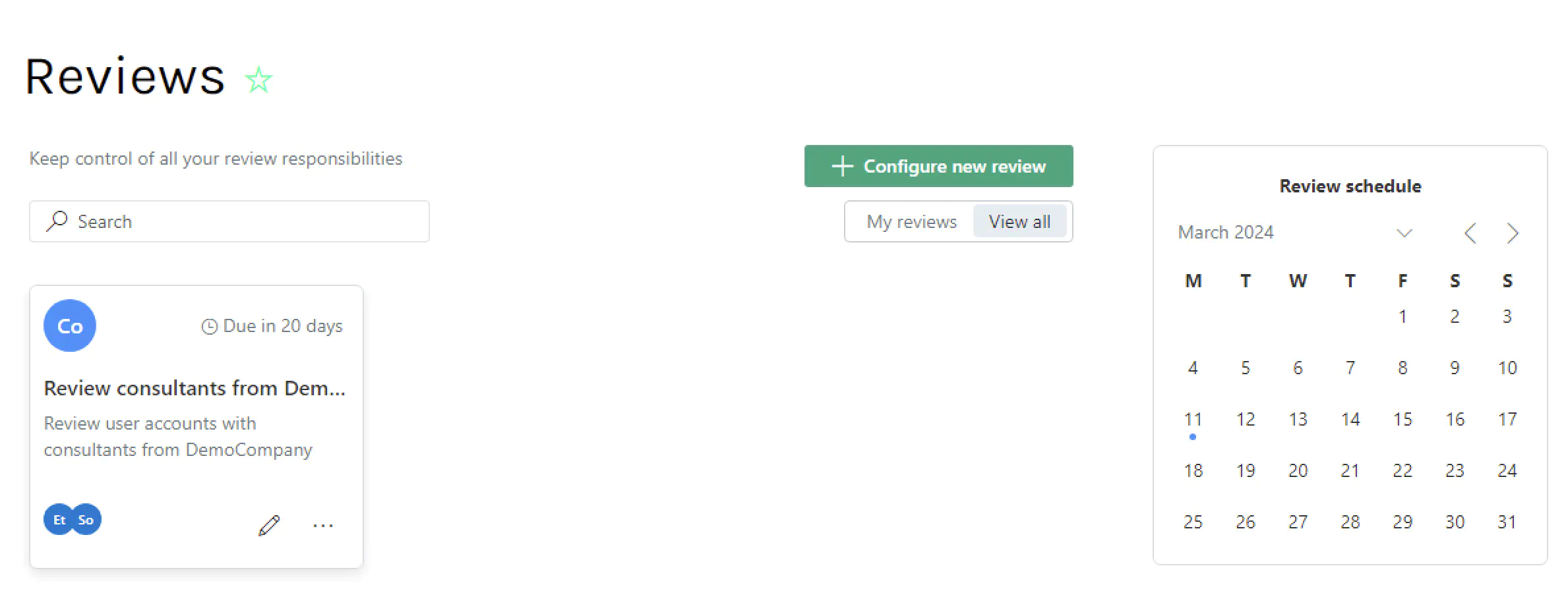
The calendar on the review page highlights the next scheduled review date, keeping you organized and prepared.
Deletion method
A Review can be configured to let reviewers delete the user accounts that are not needed anymore right away or let them mark the accounts for deletion.
If Mark for deletion is selected, all user accounts marked for deletion will be added to a new review, where the Account Managers will be set as reviewers. This review will be scheduled to run 7 days after the original review.
The reviewers in the new review will then have the opportunity to review the accounts marked for deletion and decide if they should be deleted or not.
Editing a Review
To make changes to an existing review, simply click the edit button on the review card. All aspects of the review, including interval, assigned reviewers, and notification settings, can be modified to suit evolving needs.
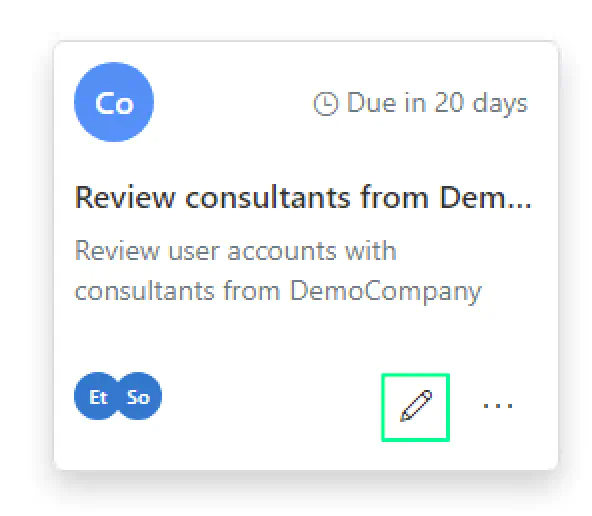
This guide aims to streamline the process of setting up and managing scheduled reviews in Cetegra Workspace, ensuring that your organization’s user account management remains both secure and efficient.