Home page
Get a complete overview over the Cetegra Workspace application.
Upon logging into Cetegra Workspace, you’re greeted by the Cetegra Workspace Home page - your primary launchpad for everything within the Cetegra platform. From here, applications can be launched, the store accessed, insights gleaned via widgets, and HPD sessions managed, among other functionalities.
Top Pane
The upper section of the Home page is designated as the top pane.
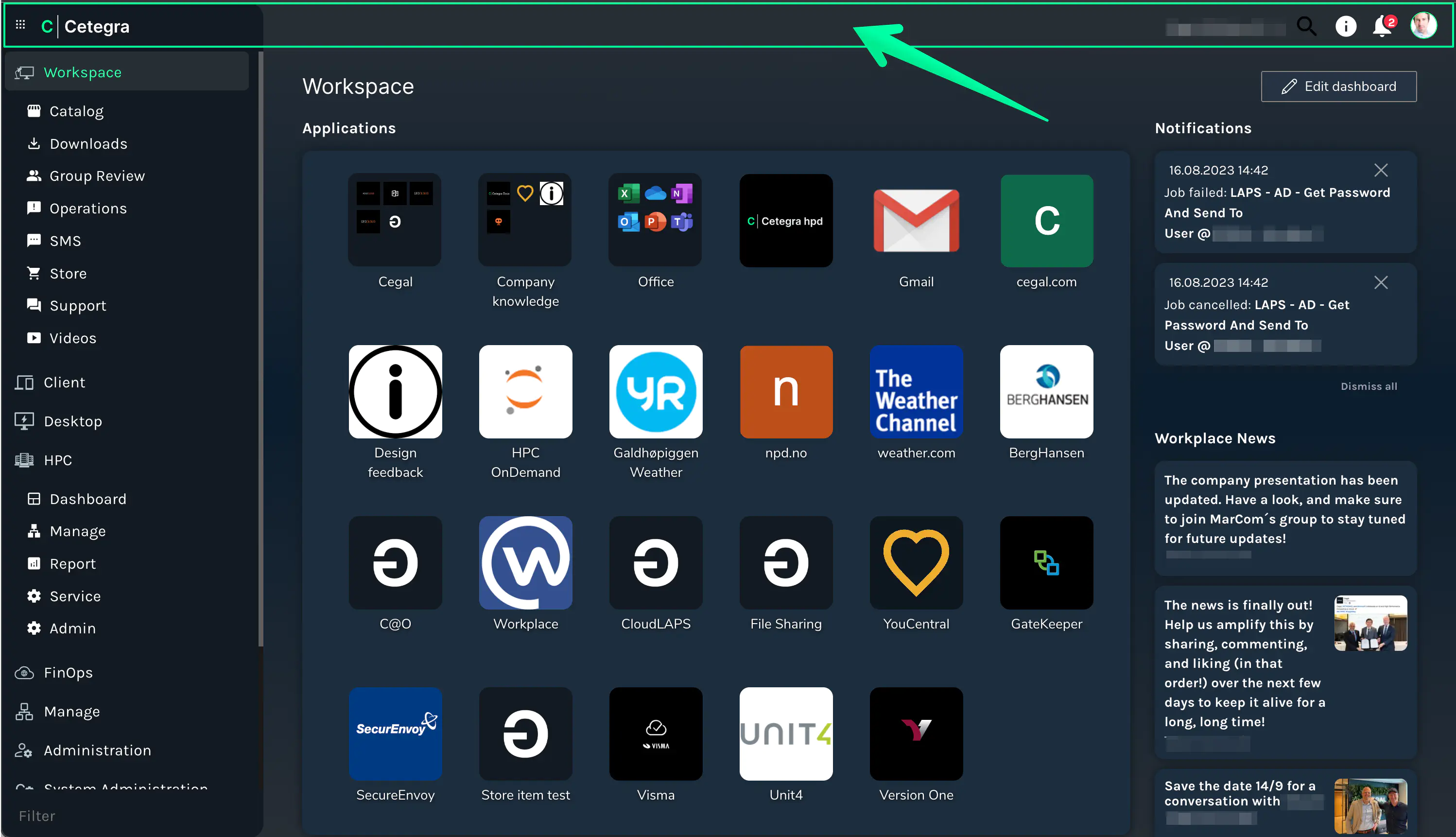
Within the top pane, you’ll finds:

- Toggle to show/hide the left navigation panel
- Search tool (👉 search tool)
- Feedback form for suggestions, issues, and more (👉 feedback)
- Link to Cetegra Docs (if activated for your company)
- Notification button for updates, maintenance alerts, and more
- Account settings for personal preferences, security, and more (👉 Account settings)
Navigation Pane
The left-hand side features the navigation pane, providing links to dashboards and views based on user permissions.
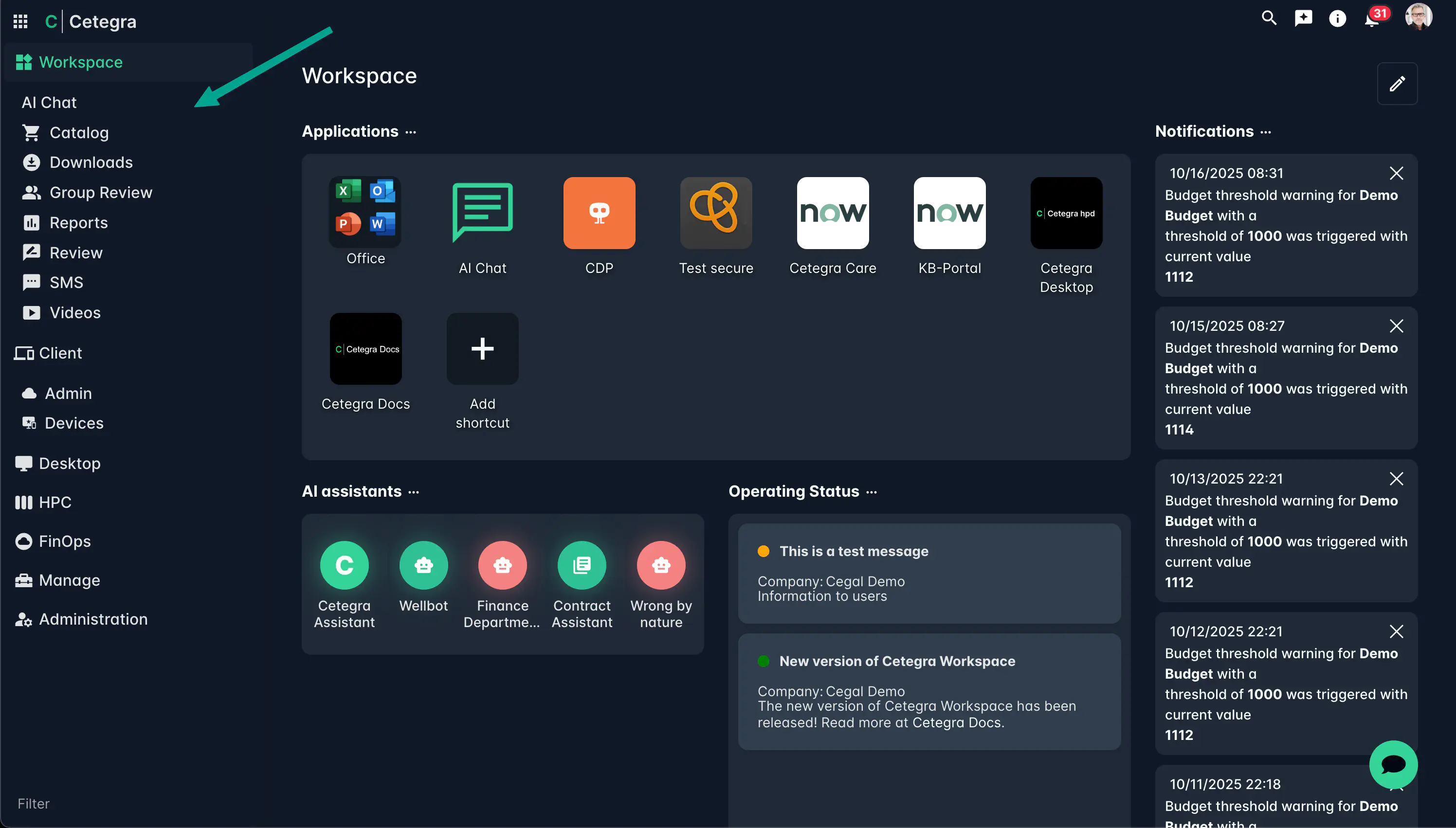
The items displayed vary based on company configuration, user roles, and access points. For a compact view, the navigation pane can be collapsed with the top-left icon. Hovering over icons reveals sub-menu items.
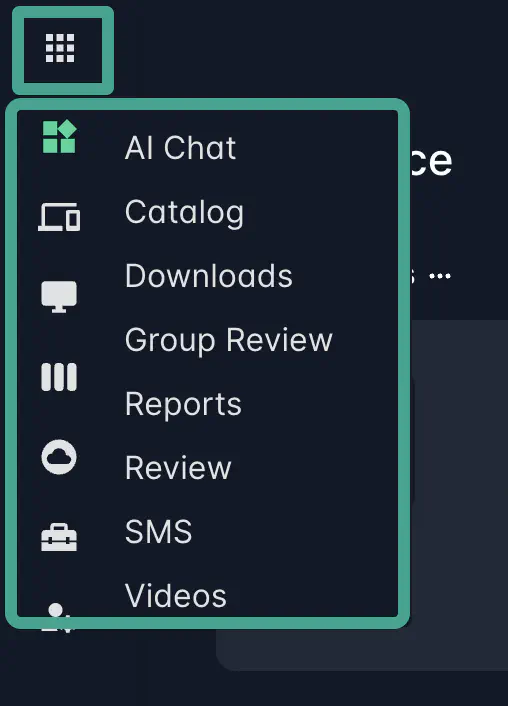
Favorites
Quickly access frequented items by marking them as favorites. Simply click the star icon adjacent to the item title. These items then appear at the top of the navigation pane.
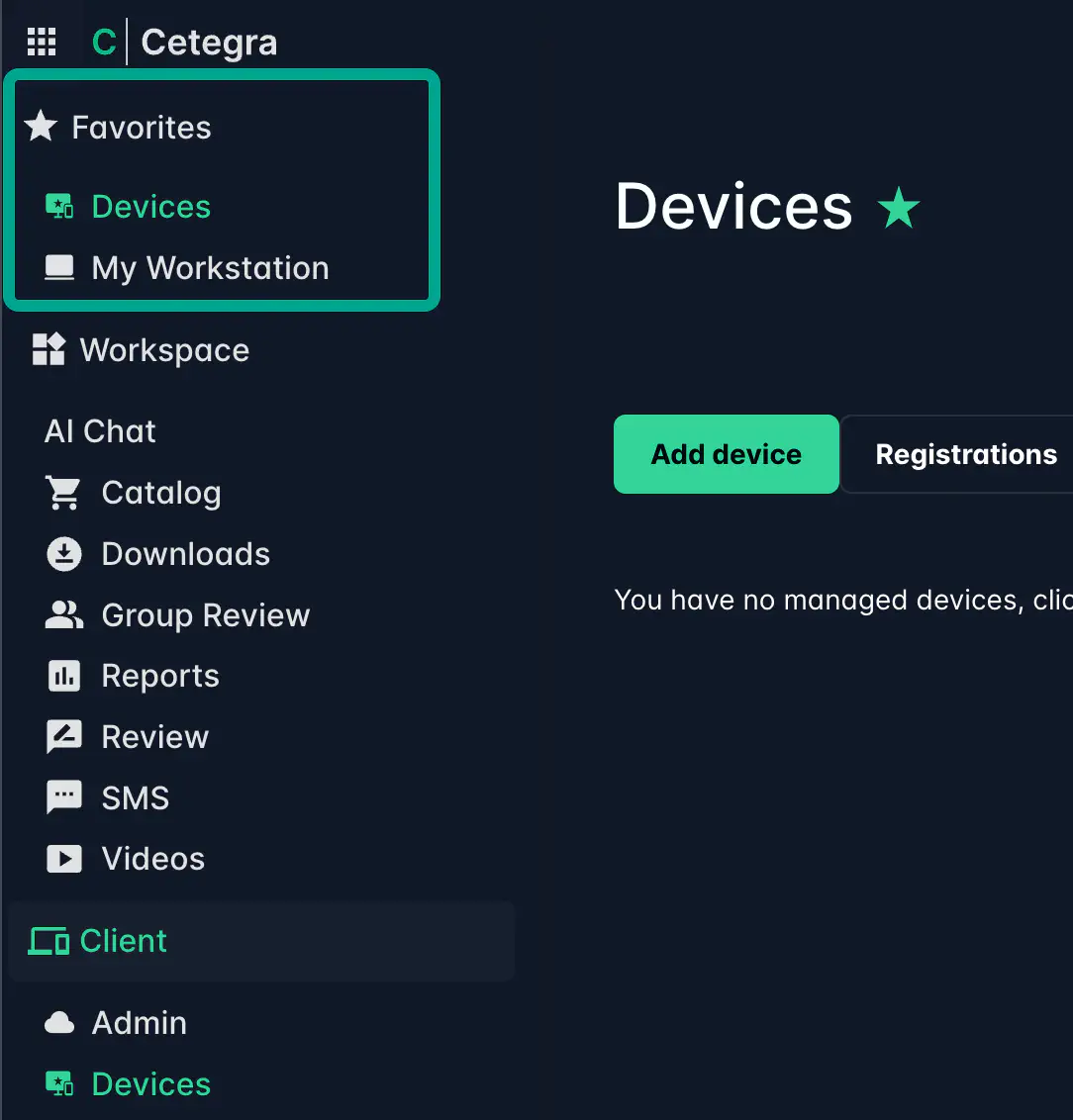
Applications
Centrally, below the top pane, reside the published applications available to users.
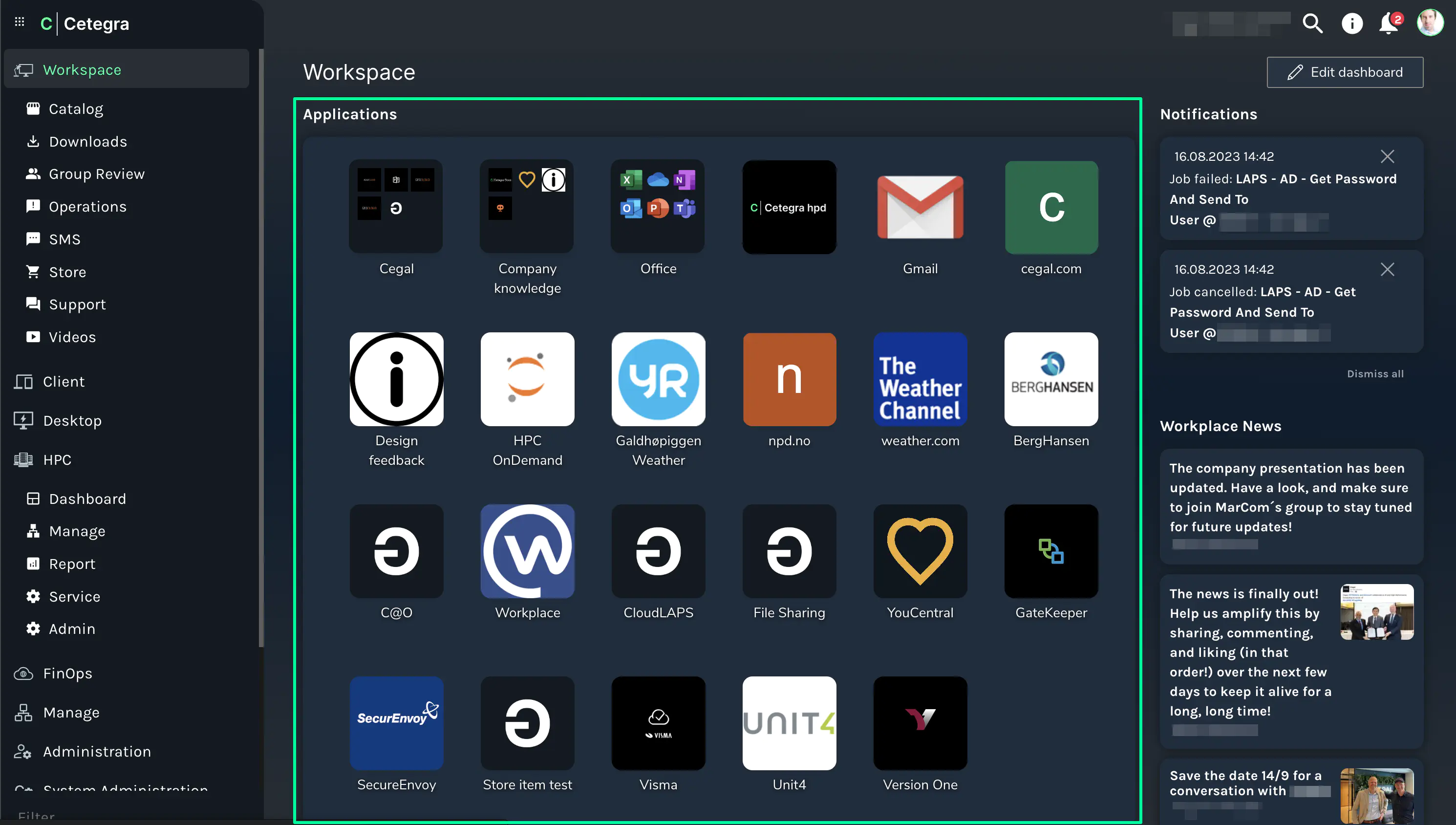
These cloud-based applications are ready for use without extra setup. The display and arrangement can be personalized to fit user preferences. Learn more on customizing the Applications widget here.
For most applications, additional sign-ins aren’t required thanks to single sign-on authentication.
Search Tool
The built-in search tool of Cetegra Workspace offers a comprehensive search experience, aiding in navigation and retrieval of tools, apps, tasks, and even documents from OneDrive and SharePoint using Bing Search for work integration.
To activate search, click the top menu’s search icon or use the shortcut ctrl-p / cmd-p.
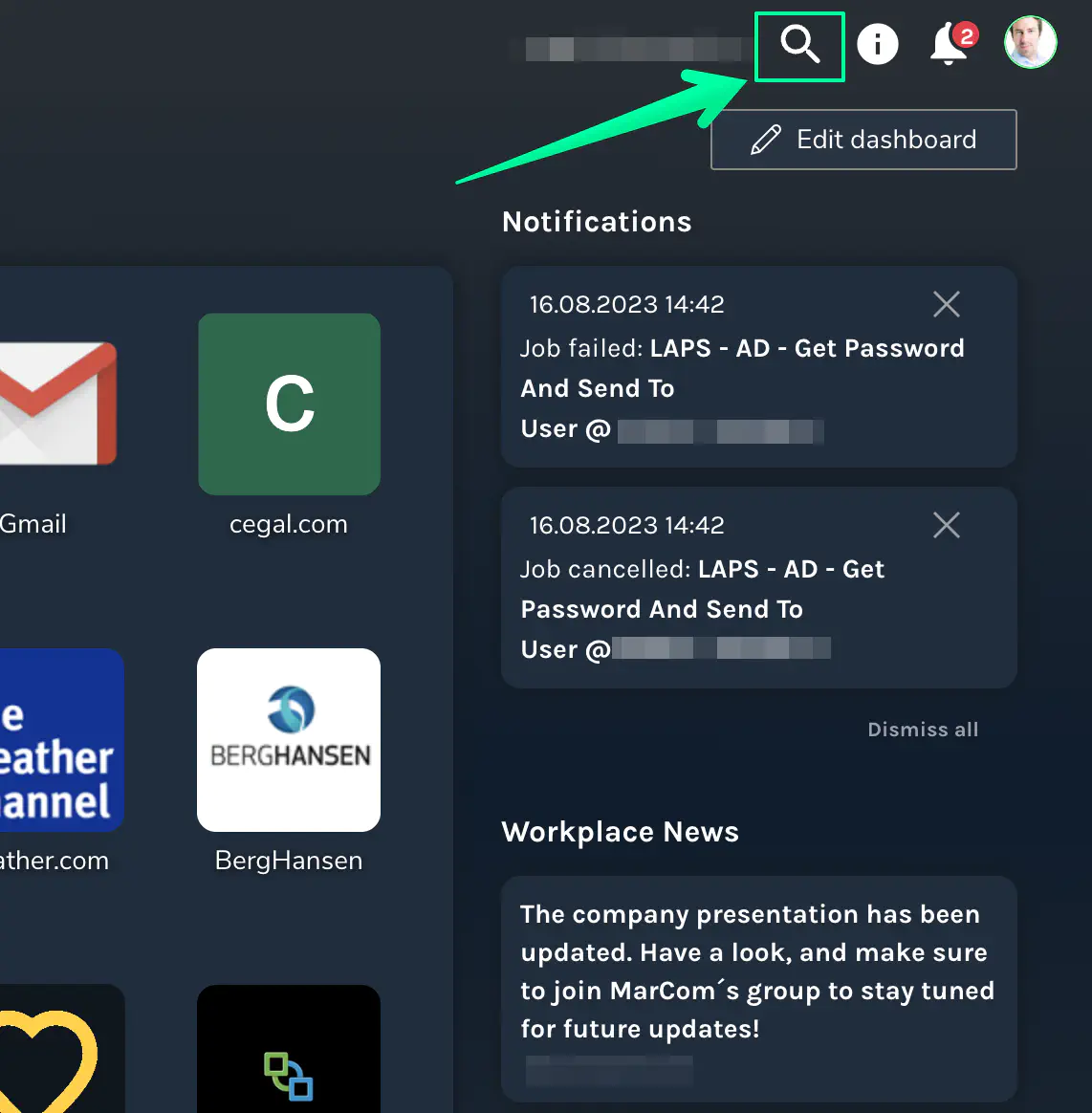
In the search window, either type your query or select from the most common searches.

Search results are categorized for clarity and ease of access.

Bing Work Search
Exclusive to clients with the Bing Work extension, this feature allows in-depth searches within OneDrive, SharePoint sites, and more. Curious about Bing Work search? Contact us for more details.


Search Hotkeys
Utilize hotkeys to enhance your search experience:
- General Search: Ctrl+P
- Menu Item Search: Ctrl+Shift+P
- Location-based Content Search: Ctrl+Shift+O
Feedback
The feedback form is a direct line to the Cetegra team, allowing users to submit suggestions, report issues, or provide general feedback. To access the feedback form, click the Feedback icon in the top pane.
![]()
Note that the feedback form should only be used for Cetegra Workspace-related matters. For other inquiries, please contact us.
The Cetegra team values your feedback and will respond promptly to any submissions. Based on the feedback received, we continuously improve the platform to better serve your needs.

Widgets
Below the application section lies a user-customizable widget area, featuring a variety of widgets to enhance your experience. Stay updated on the latest additions to Cetegra Workspace Widgets here.
Linking to Cetegra Workspace
There are some tricks that can be used when linking to Cetegra Workspace:
- Widget links: It is possible to link directly to specific widgets. See the Widgets page for more details.
- Collapsed menu links: In some cases, it is useful to link to a page with the menu collapsed. This can be done by adding
?sidebar=collapsedto the end of the URL. Example:https://cetegra.com/#/catalog?sidebar=collapsed - Deep links: You can create deep links that navigate directly to a specific section within a page. This is done by appending the section ID to the URL. The easiest way to do this, is to navigate to the page you want to link to, and copy the URL from the address bar. Example:
https://cetegra.com/#/catalog/product/016f5e7f-0123-0123-8b8f-92614518ba63