Categories
Categories are the main building blocks of your Catalog. They organize products, define navigation, and allow managers to apply shared settings — such as forms, actions, and access policies — across multiple products.
Categories can also be arranged as subcategories to make navigation and grouping more intuitive for users.
Adding a Category
You can create new categories directly from the front page or from within another category.
Click Add Category.
Choose whether to add a Root category or a Subcategory:
- Root category – creates a new top-level category, visible in the main navigation bar. (Can only be added from the Catalog home page.)
- Category – creates a child category within the one you’re currently viewing.
Add a Title, Short Description, and Description to describe what the category contains.
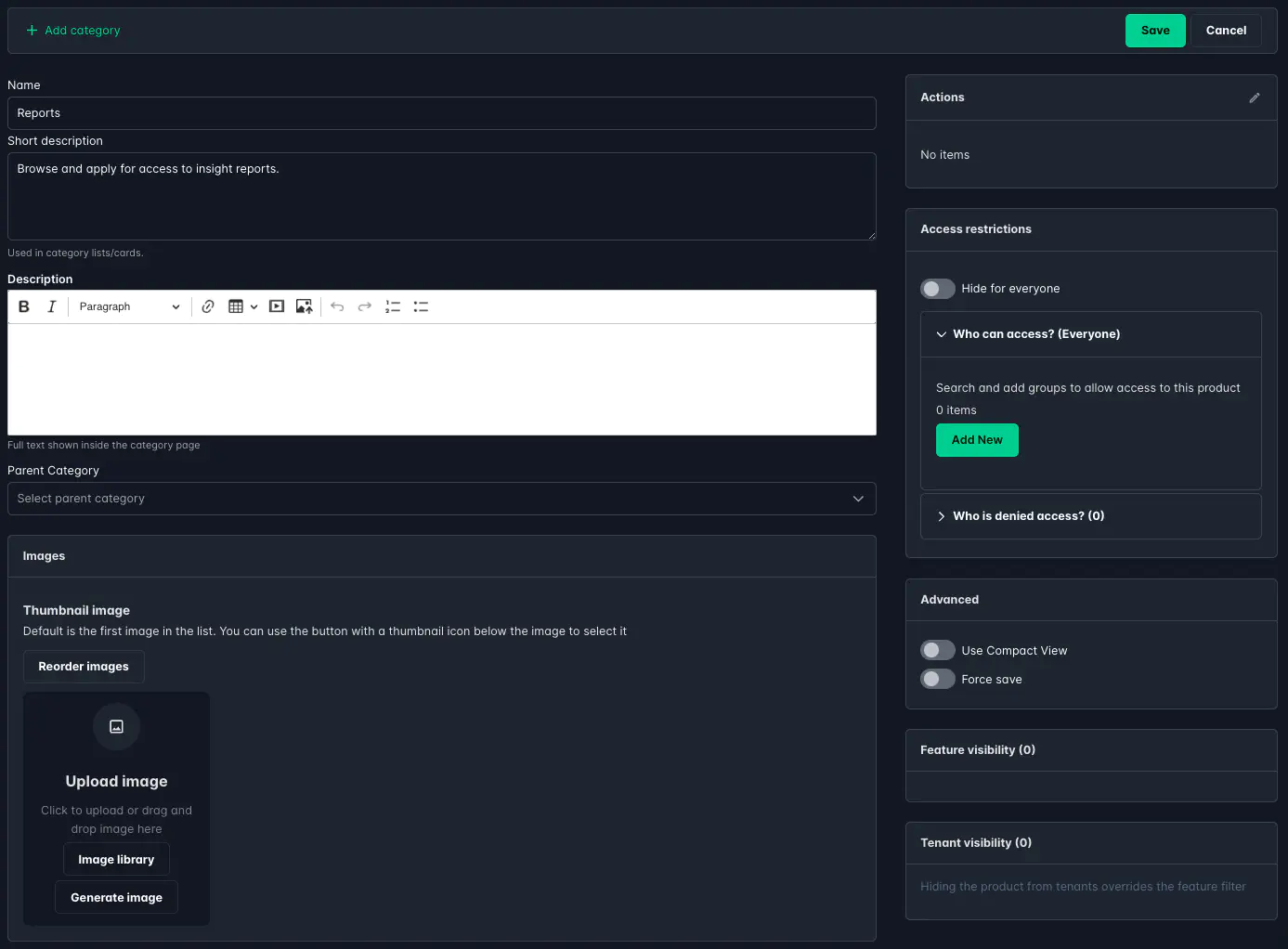
Compact View
The Compact View option changes how products appear within a category:
- Enabled: Products are displayed as a simple list.
- Disabled: Products are displayed as larger tiles with more visual detail.
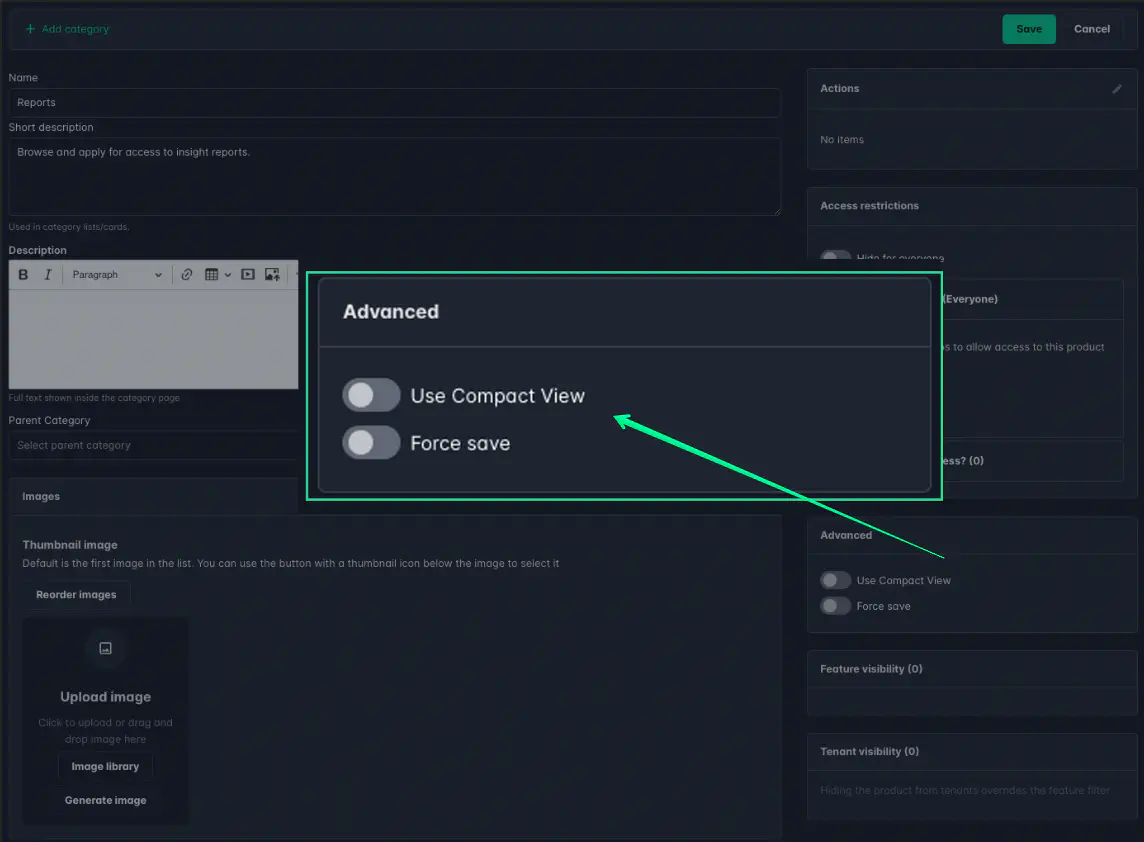
Example — Compact View Enabled:
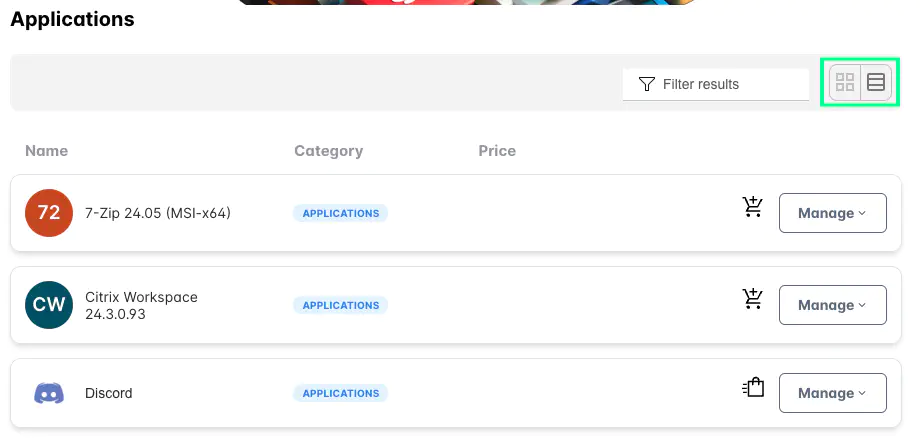
Example — Compact View Disabled:
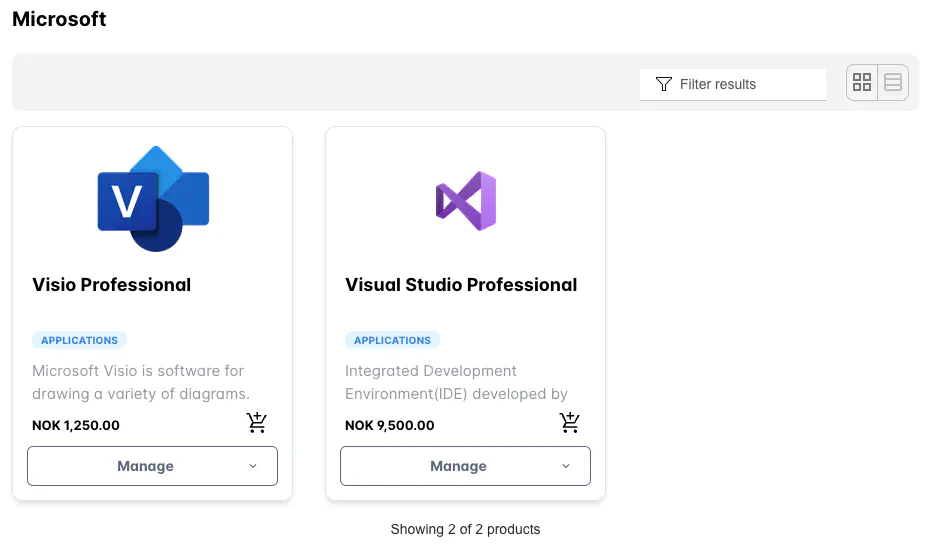
💡 Users can also toggle between these display modes on their own view preferences.
Category Images
Read more about image uploads, selection, and editing here.
Each category can include one or more images, which you upload in the Images tab. Images can serve two roles:
- Thumbnail – displayed wherever the category appears as a tile or slide.
- Banner – shown at the top of the category page, above the product list.
To define image roles, use the Thumbnail and Banner buttons on the uploaded image.
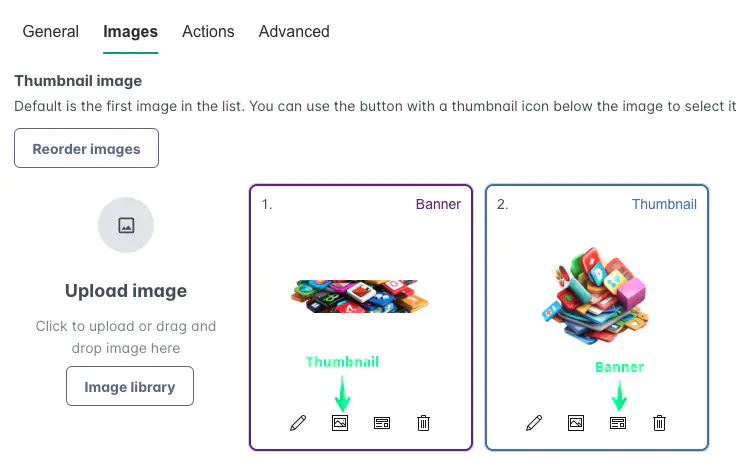
Banner example:
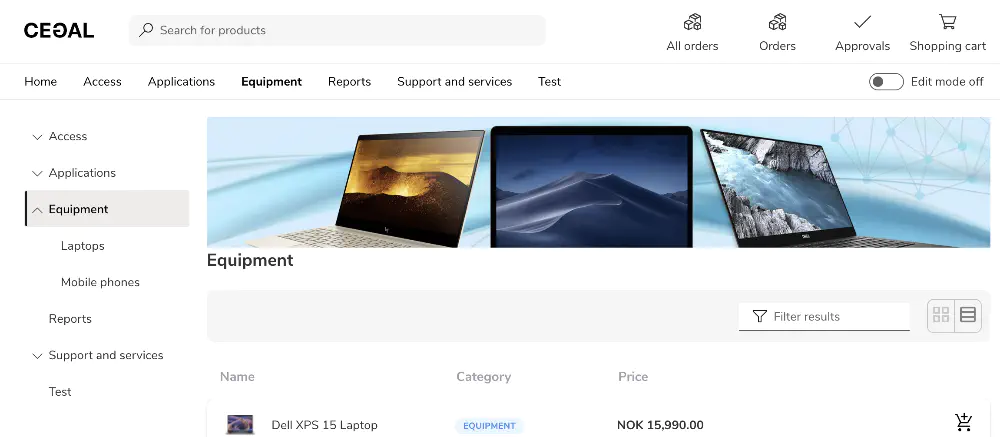
Thumbnail example:
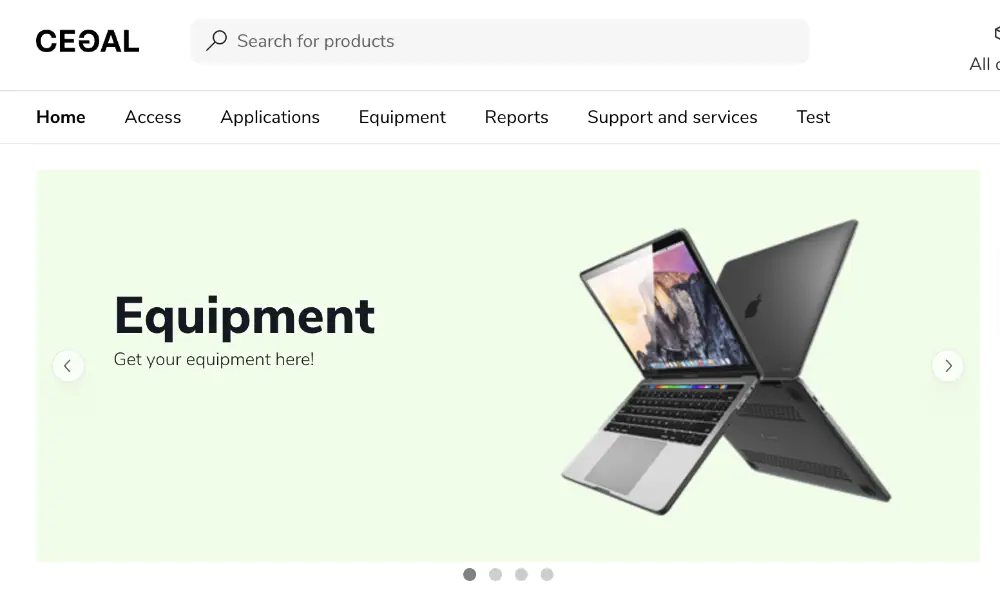
Category Actions
Read more about the action system here.
You can define actions at the category level — such as forms, approval steps, and submit actions. All products inside the category automatically inherit these actions, ensuring consistent workflows.
Each product can:
- Inherit category actions automatically.
- Add product-specific actions that run before the inherited ones.
- Disable inheritance entirely if the category actions should be ignored.
Example: In the category, two actions are defined:
- Approval step
- Email notification to Service Desk
The category also includes a form with a dropdown for Access Type and a comment field.
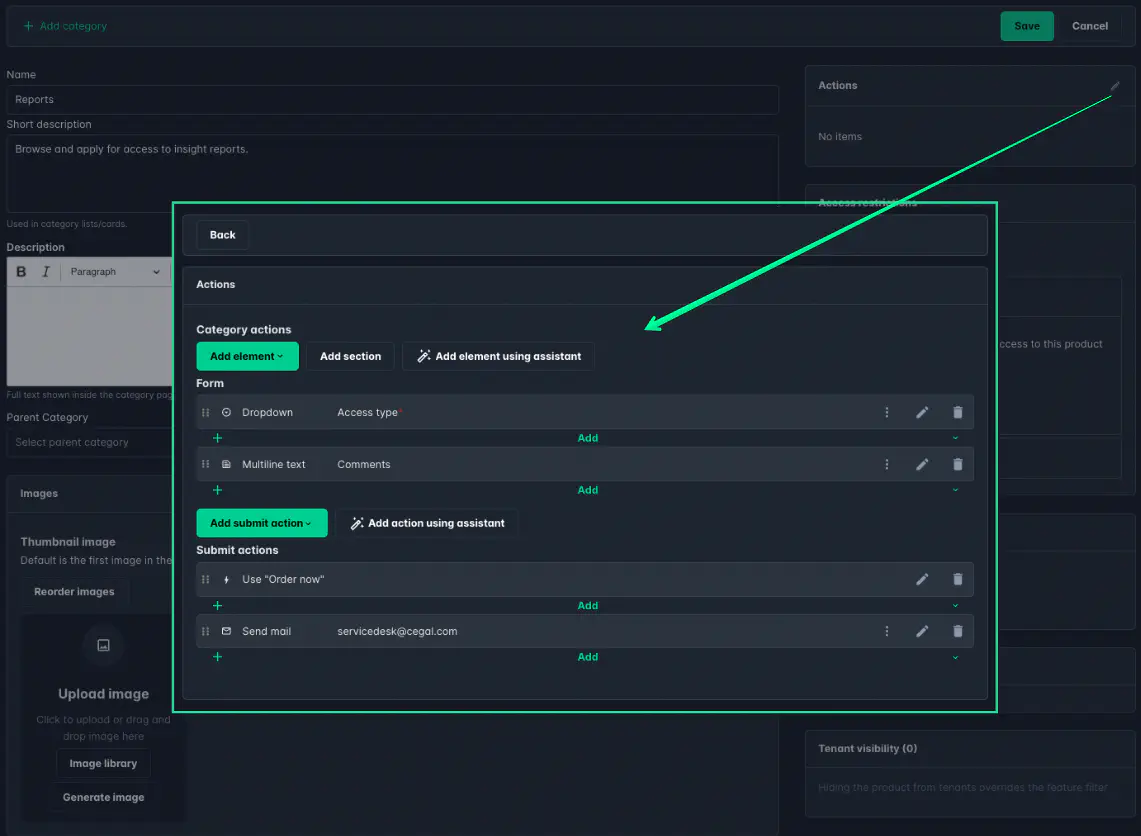
In the product configuration, you can see the inherited actions from the category. Additional actions can be added per product.
To ignore the inherited actions, select Disable inheritance. This applies both to products and subcategories.
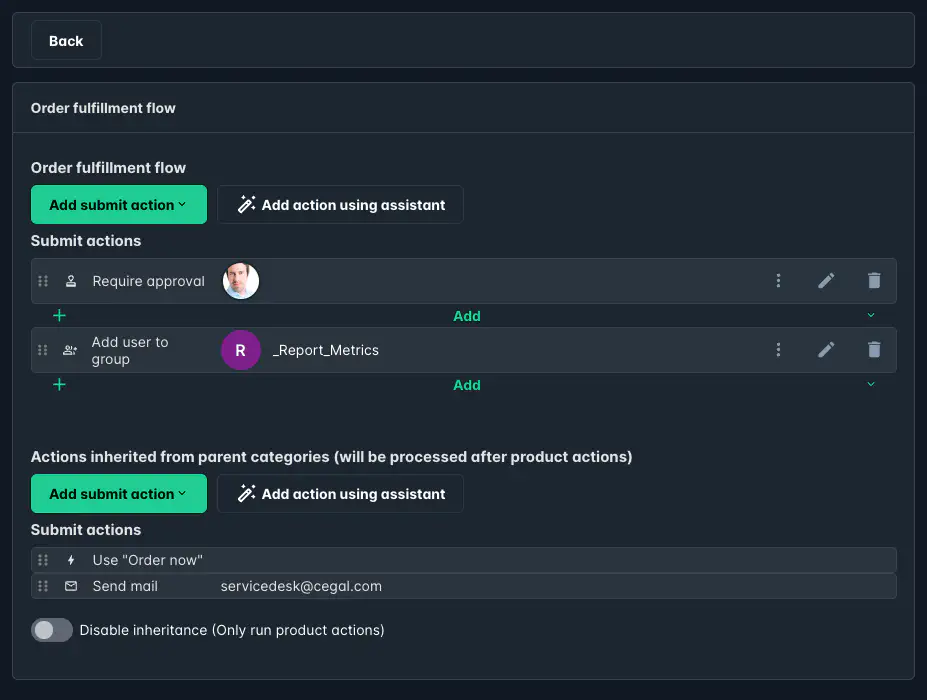
Category Access Policies
Access policies let you control which users or groups can view and use a category and its products. All subcategories and products automatically inherit access policies from their parent category.
You can set access policies in the Access restrictions section while editing a category.
- Who can access: Choose which groups or users are allowed to view the category.
- Who is denied access: Define groups that should be excluded, even if their parent group has access (for example, employees at a specific site).
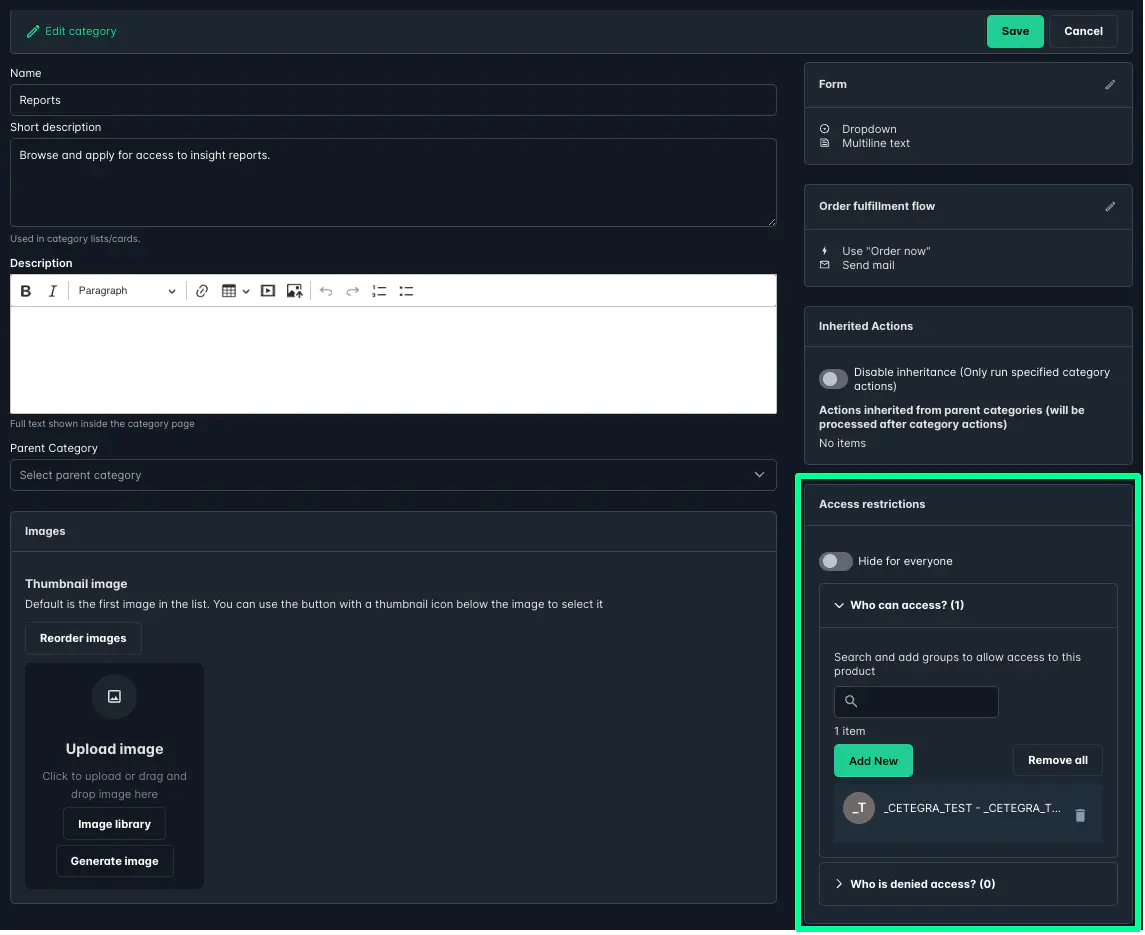
If needed, you can completely hide a category from the Catalog. Enable Hide for everyone to make it accessible only via direct link (for instance, for internal-only or testing categories).
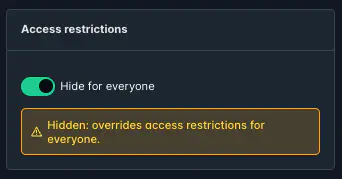
Summary
Categories make it easy to structure your Catalog and apply shared behavior across multiple products. By combining actions, access policies, and visual customization, you can build a Catalog experience that is both organized and tailored to your organization’s needs.