Introduction
Introduction to the Cetegra Catalog
The new Cetegra Catalog is a completely redesigned version of the previous Store — built from the ground up for a more flexible, modern, and powerful self-service experience.
The Catalog combines beautiful design with practical tools that make it easier for organizations to manage products, forms, approvals, and analytics.
This page will help you get started with the new Catalog and guide you through the main features available for Catalog Managers and Administrators.
For end-user documentation, click here.
Roles and Edit Mode
Users with the Catalog Manager role have full access to manage and configure the Catalog.
Catalog Managers will see a switch that toggles Edit mode:
- When Edit mode is enabled, all admin menus and management options become visible.
- When Edit mode is disabled, the Catalog behaves just like it does for a regular user, allowing you to preview how it looks and feels.
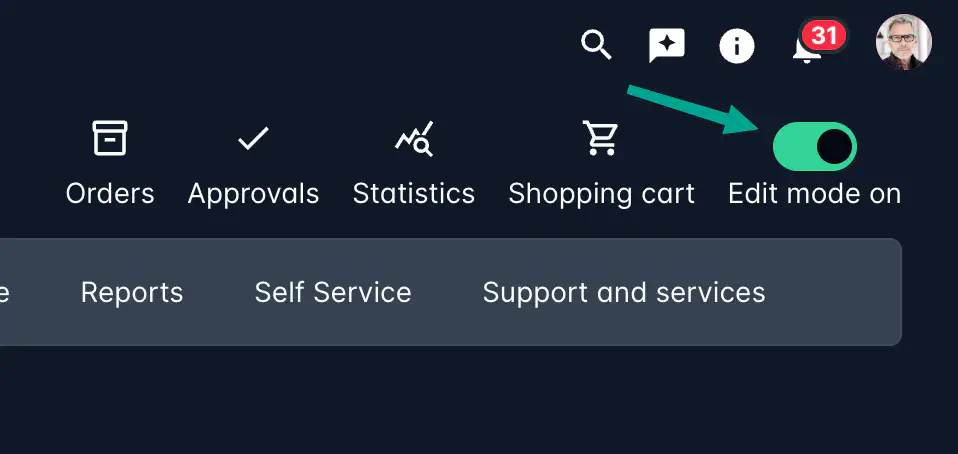
Front Page Overview
The Front Page is the entry point for all users. It showcases featured products, categories, and banners — creating a welcoming, brand-aligned experience.
You can fully customize this page to reflect your organization’s structure and needs. Learn how to configure it here.
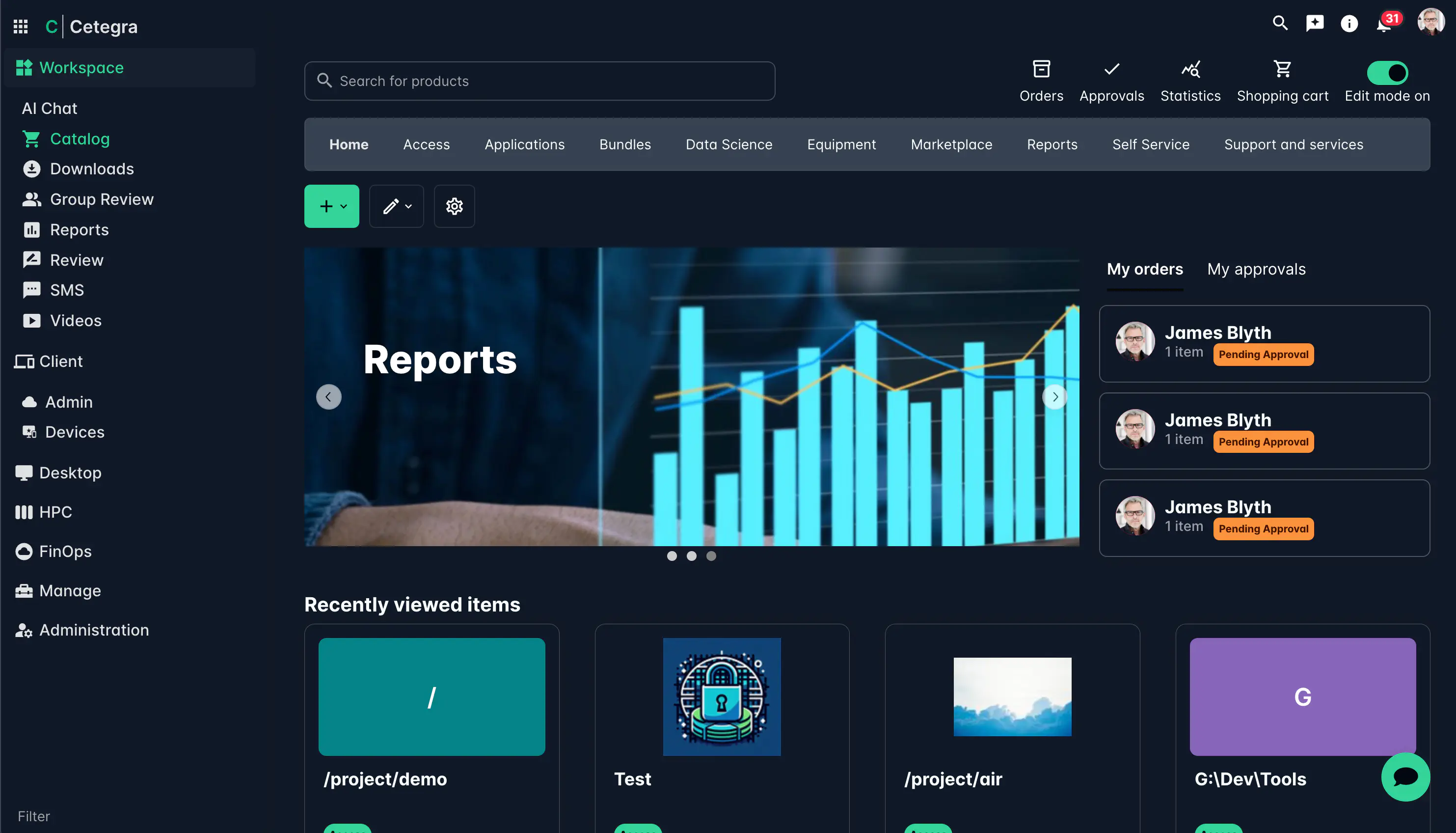
Key Areas on the Front Page
- Available Categories – quick navigation to product areas.
- Featured Slides – rotating banners or featured categories.
- Featured Products and Categories – highlight key items.
- Search Field – find any product or catalog item instantly.
- Top Bar Shortcuts – quick access to your Orders, Approvals, and Shopping Cart.
- Pending Items Overview – see orders and approvals awaiting action.
Categories
All items in the Catalog are organized into categories, which form the main structure of your Catalog. Categories can be nested, allowing you to build a clear hierarchy of products and services.
- Root categories (top level) appear in the top navigation bar.
- Subcategories appear in the left navigation panel once you’ve selected a category.
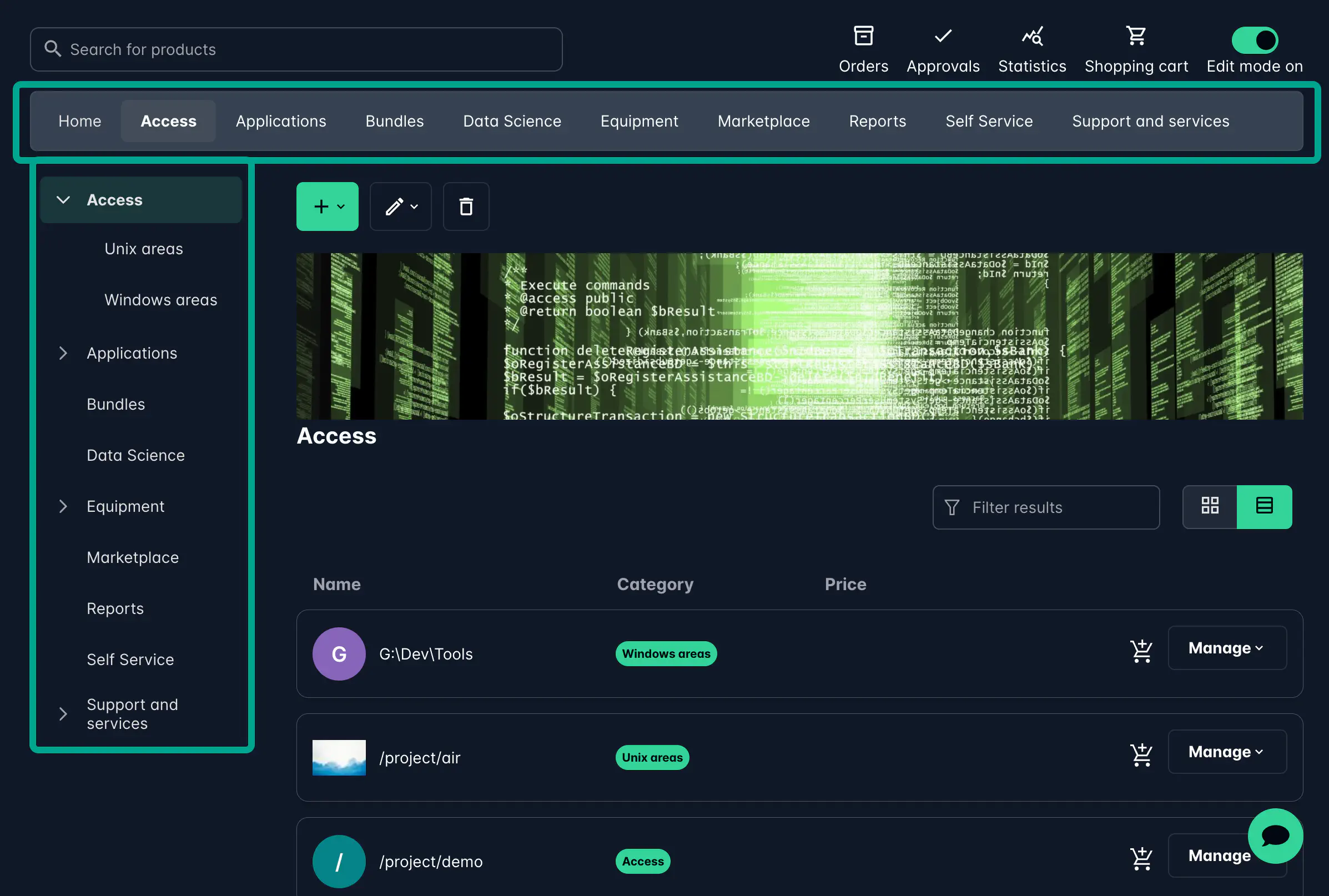
Learn more about how to manage and organize categories here.
Products
Products are the core of the Catalog — they represent the items, services, or forms that users can order.
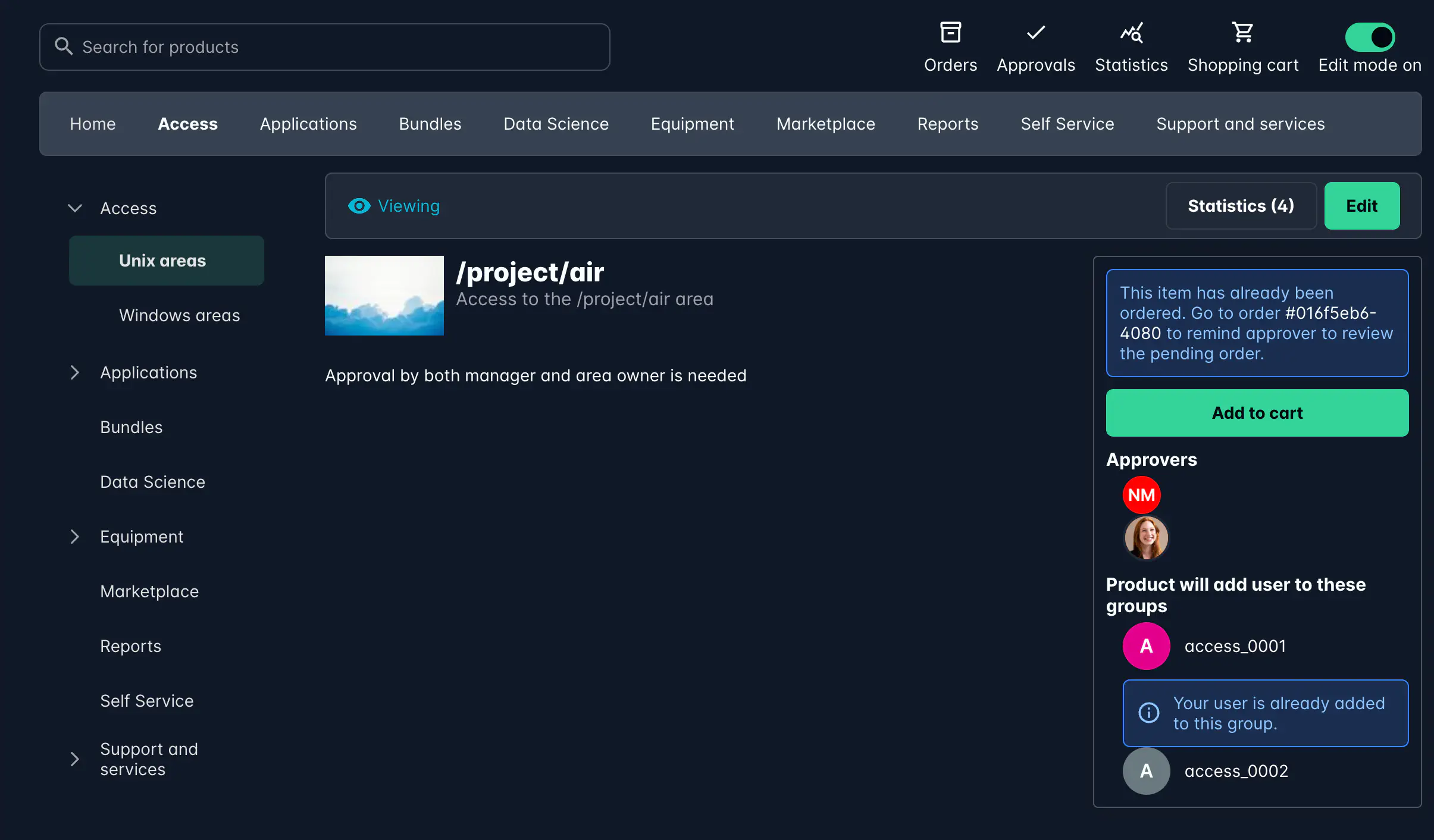
Types of Products
- Product: A physical or digital item such as a laptop, headset, or T-shirt. These often include configuration options or specifications.
- Access / Applications: Items that grant access to systems, drives, or applications (often linked to AD groups or handled by IT).
- Forms: Dynamic items used for actions like creating service desk tickets, access requests, or collecting feedback.
Learn more about creating and managing products here.
Forms, Approvals, and Actions
Every product in the Catalog can include a form and a set of actions that define what happens when a user submits it.
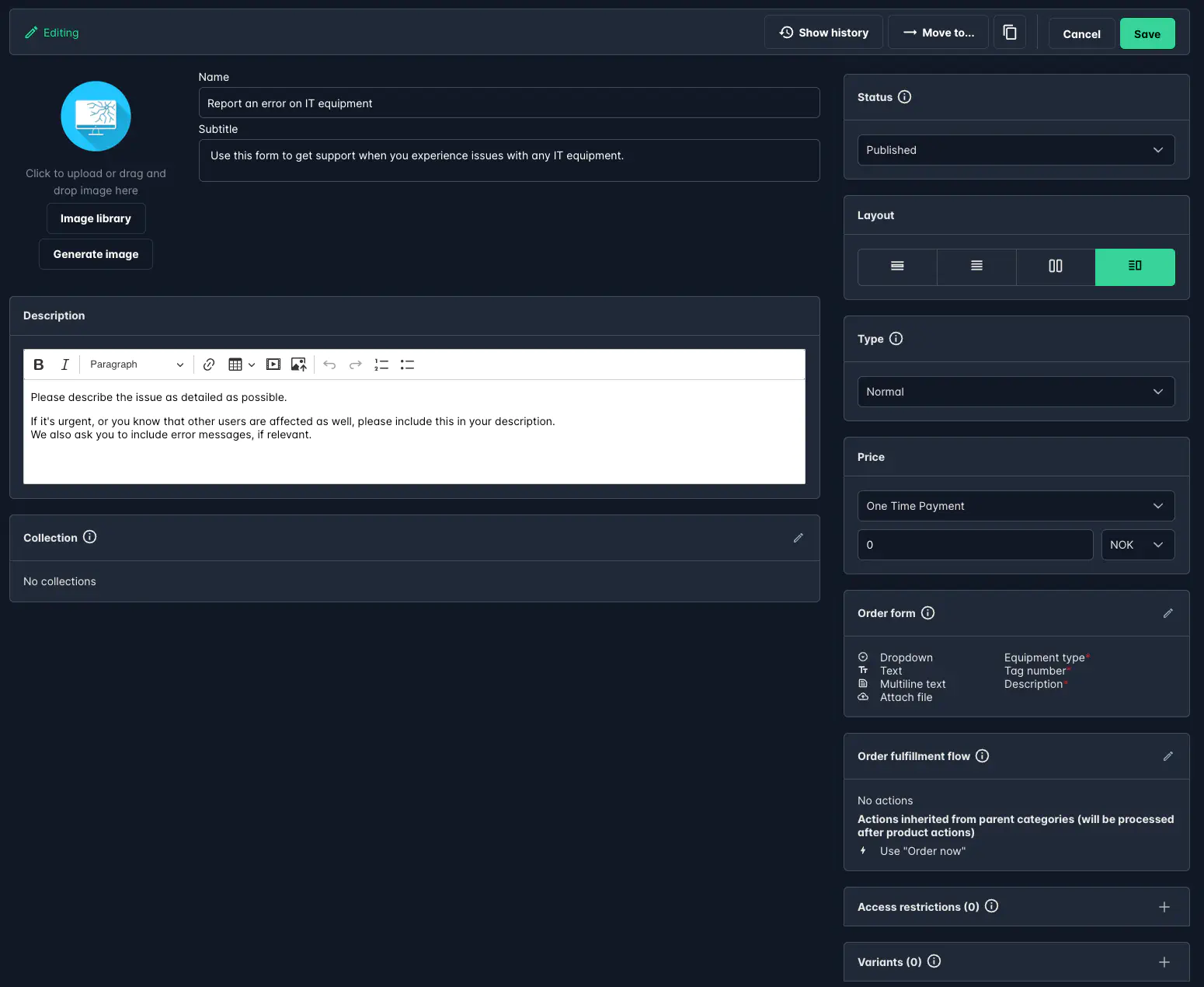
Forms can range from simple options (e.g., “Color” or “Model”) to complex configurations with multiple input fields. You can also configure multi-step approval workflows and on-submit actions such as sending emails, SMS notifications, or automatically creating service tickets.
- Approvals can be assigned to specific users, managers, or AD groups.
- Submit actions can use data directly from form inputs to automate processes.
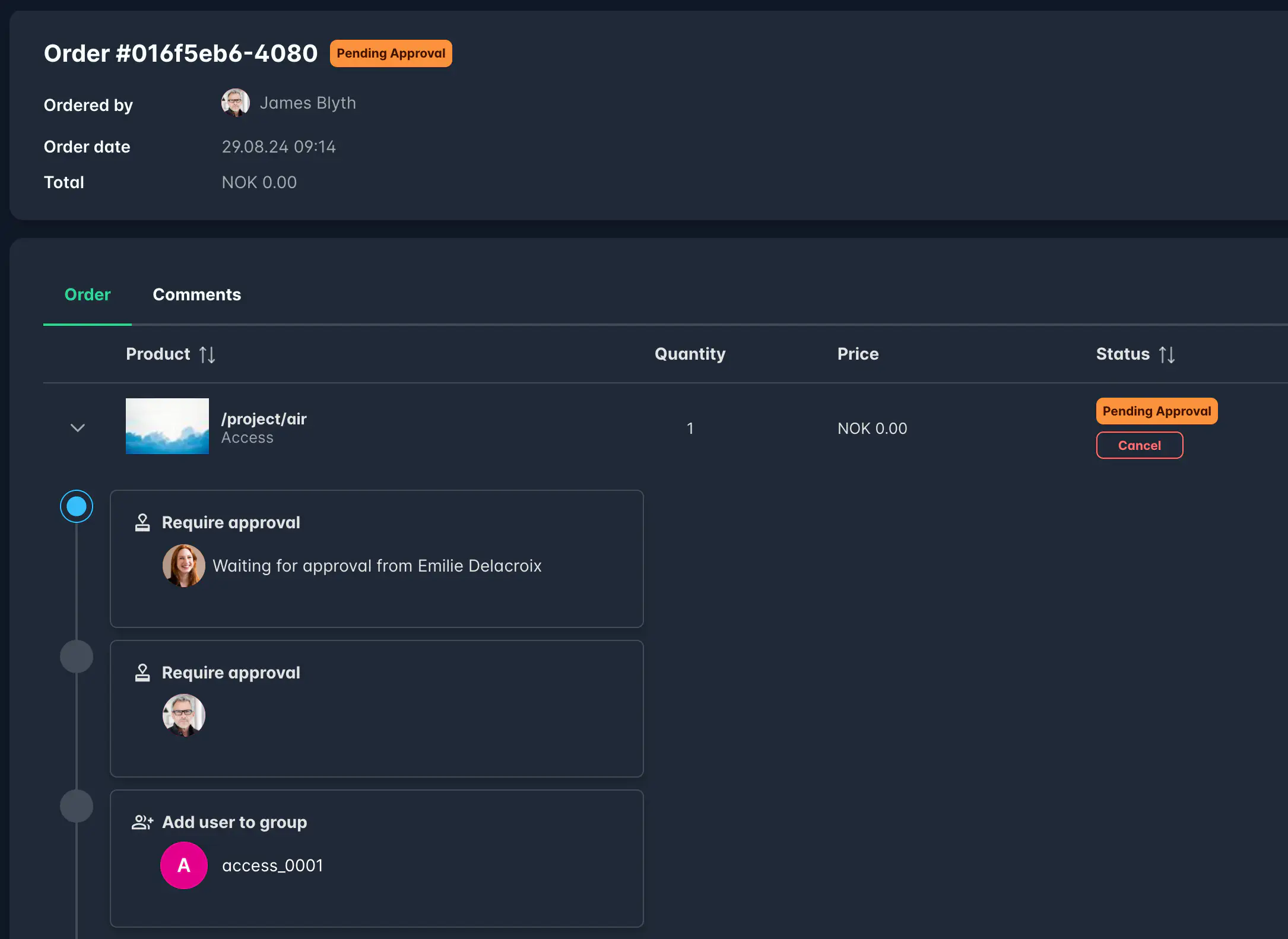
Learn more about:
Insights and Statistics (New!)
The new Statistics module in the Catalog gives you a complete overview of your Catalog’s performance. It’s available to Admins and Catalog Managers directly from the top menu.
You can now:
- View total orders, costs, and pending approvals for your entire catalog.
- Dive into product-specific insights, including how forms are used and which values users select most.
- Use the AI Statistics Assistant to ask questions like “Which products are most popular?” or “Which forms are never submitted?”.
- Export insights as JSON or CSV for reporting.
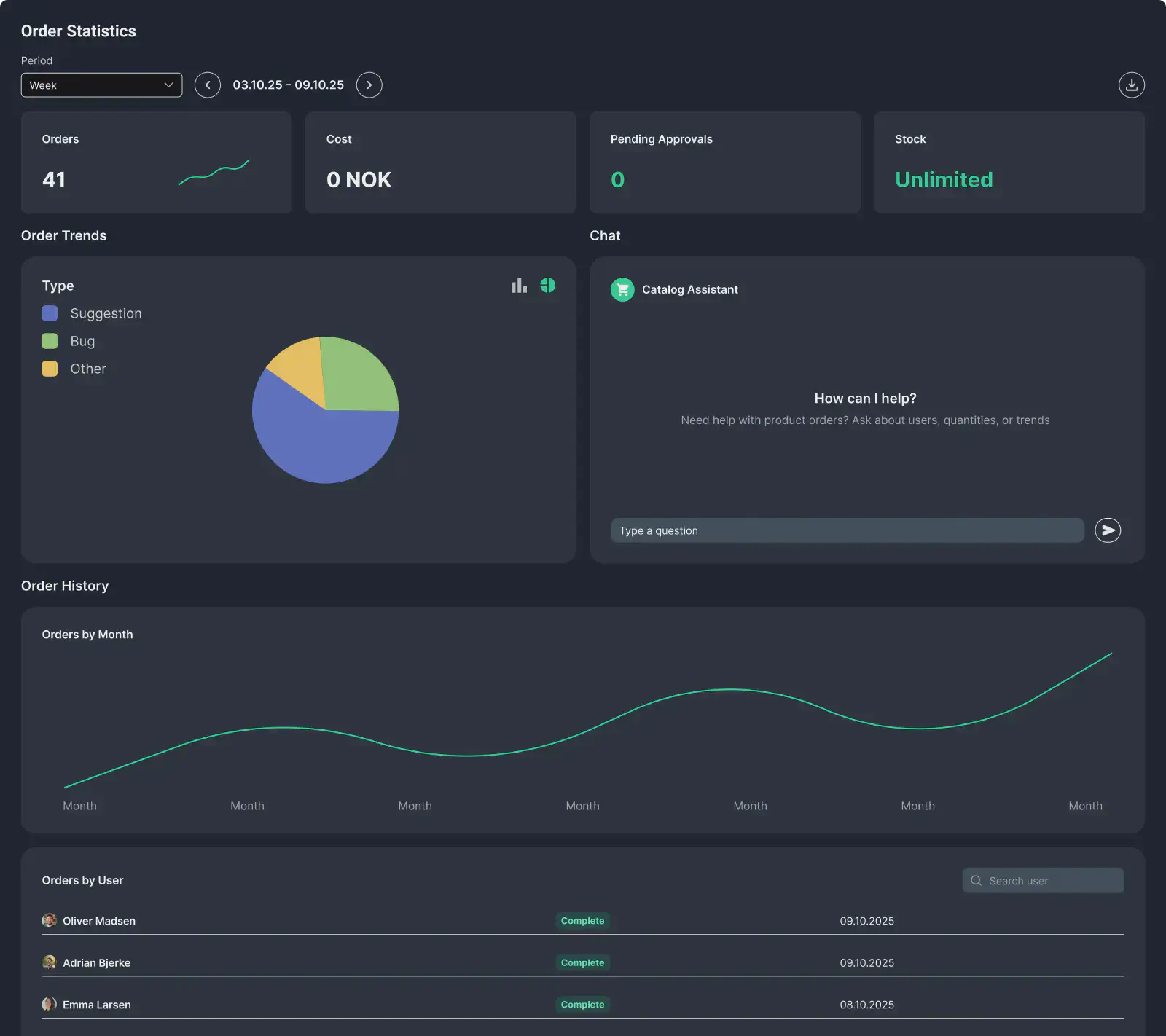
For a complete guide, see the Statistics documentation.
✨ Tip: Explore the Catalog in Edit mode to discover all management tools — from category setup to analytics — and then switch back to user mode to see exactly what your users will experience.