Groups
On this page
Discover how to effortlessly manage your groups within the Cetegra Workspace through the Manage > Groups module. This section provides a comprehensive guide on creating, editing, and managing group memberships.
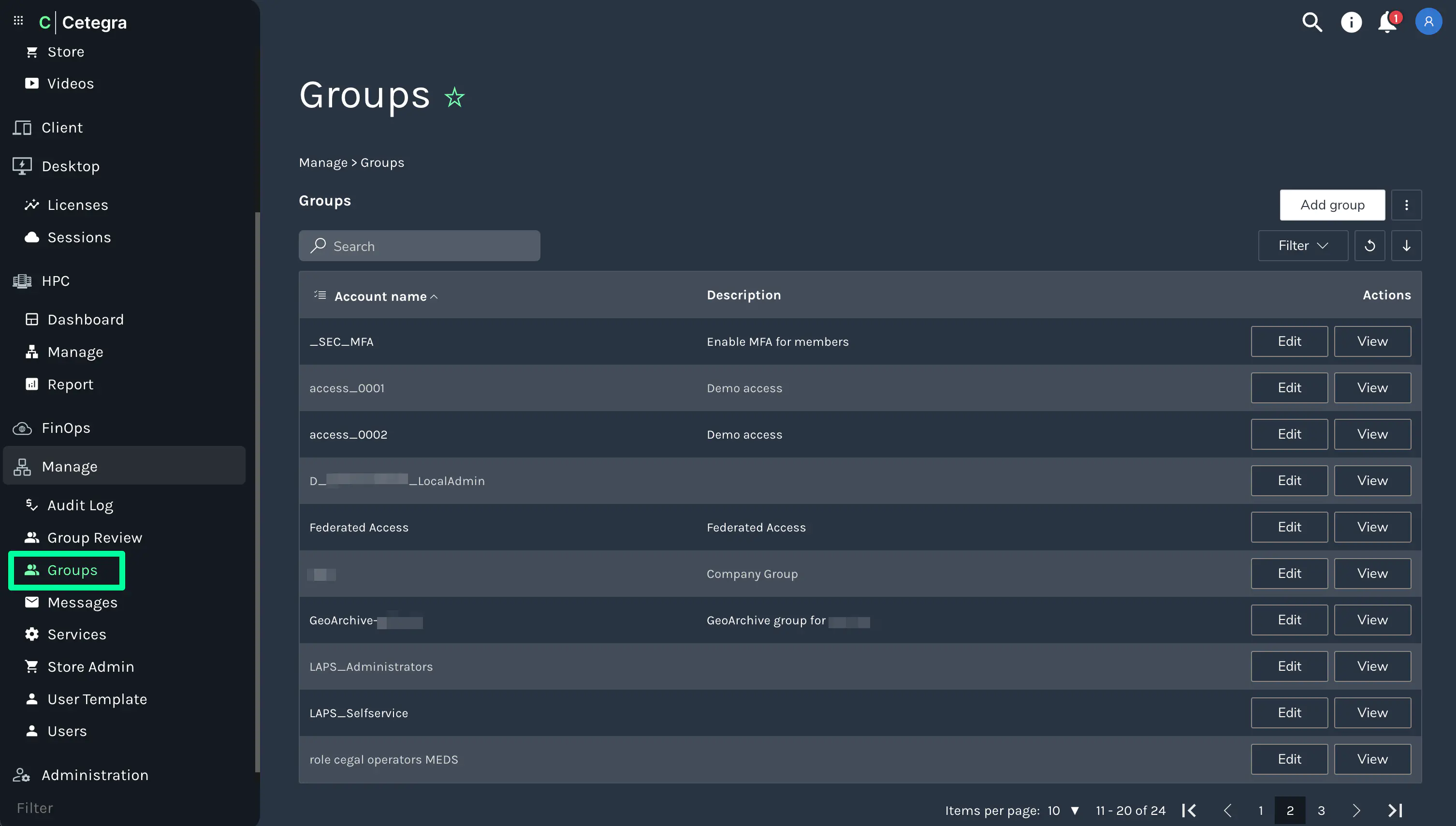
Creating a New Group
- Head over to Manage > Groups > Add Group.
- Key in the desired Display Name and a brief Description of the group.
- To add users or other groups to this new group, simply select them and click save.
Managing Existing Groups
Easily manage your groups using the search bar or by browsing through the list. Each group is equipped with three primary action buttons for easy management.
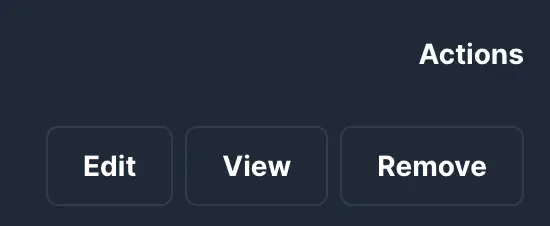
Edit Group
- General: Modify the group’s name and other related information.
- User: View the group members and have the flexibility to add or remove members as needed.
- Groups: Explore the nested group memberships within.
- Advanced: Set a maximum user limit or activate the “user review” feature for the group.
- Audit: A log detailing the group’s edit history (only edits made via the Cloud portal are recorded).
- Contacts: Administer the AD user contact feature (Note: This feature is not enabled by default).
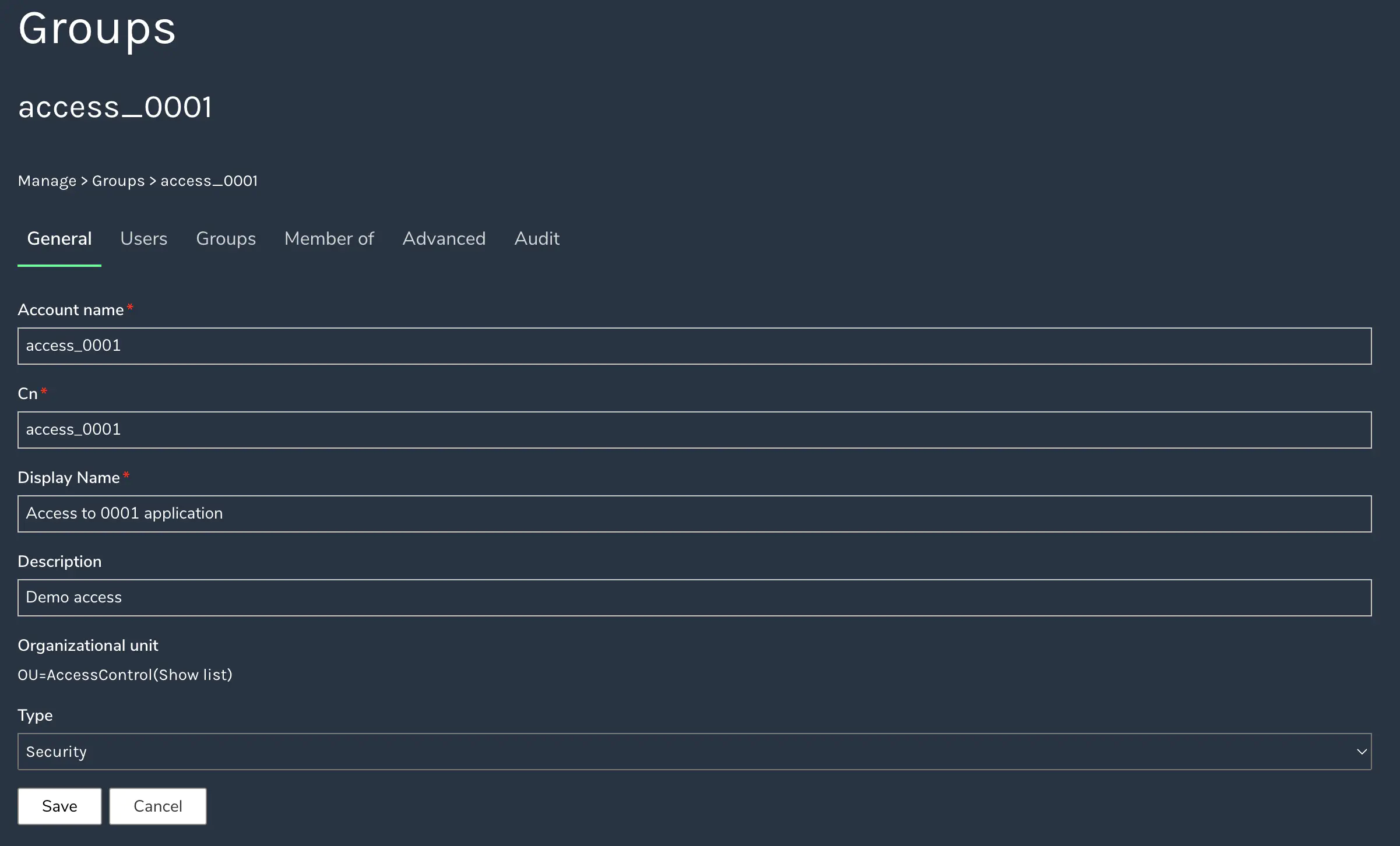
View Group
This provides a read-only overview of all the group’s details.
Delete Group
Use this option to permanently remove a group.
Dive in and utilize the power of group management in Cetegra Workspace to keep your operations streamlined and organized.