Operating statuses
On this page
The Operating Statuses module enables users with the Operating Manager role to publish status messages. These messages are prominently displayed to all Cetegra Workspace users.
Users can view these status messages in the Operating Status widget on their dashboard.
Here’s an example of how the operating status appears to a user:
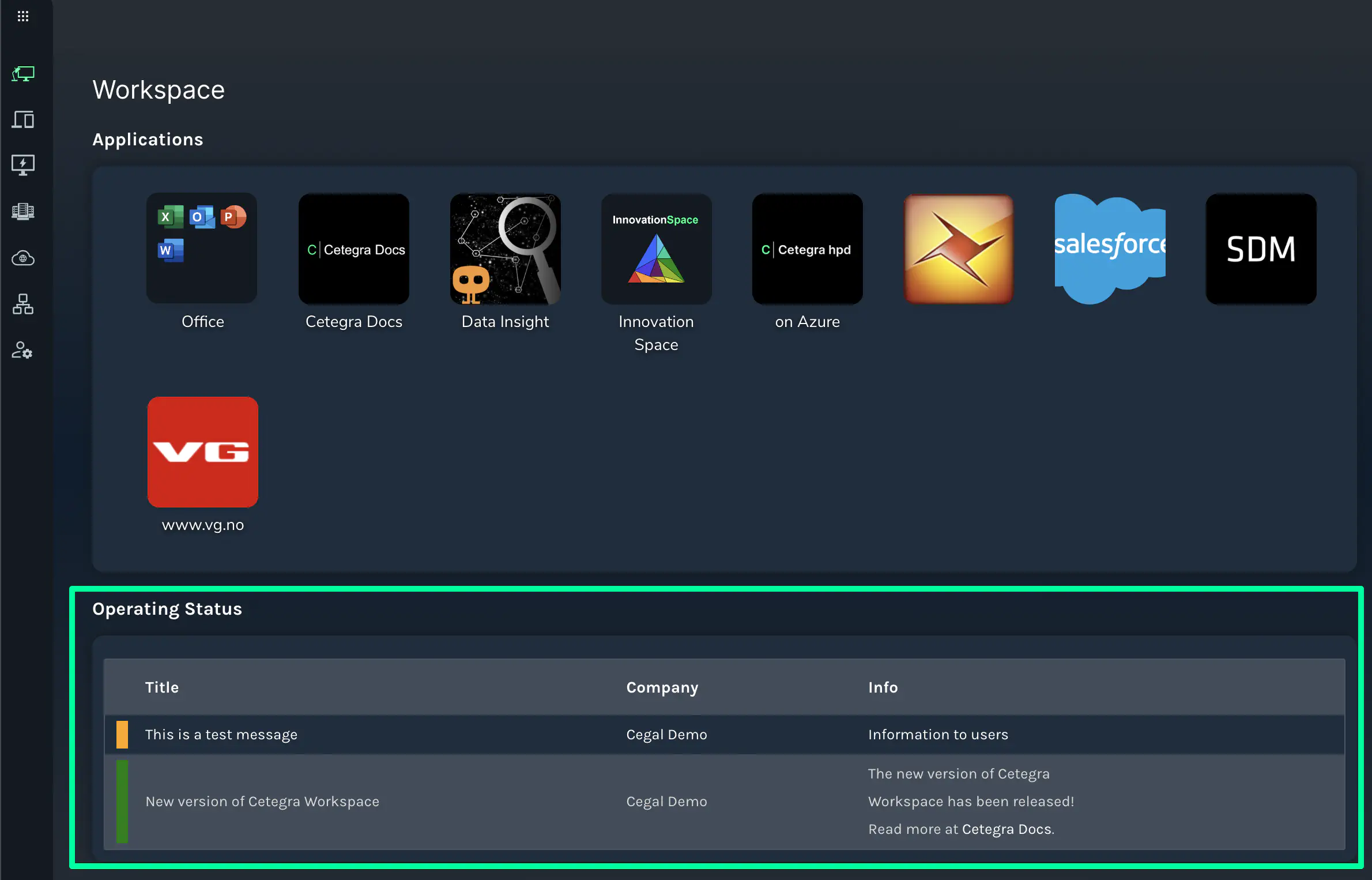
Manage Operating Statuses
Navigation: To access this feature, go to Administration > Operating Statuses.
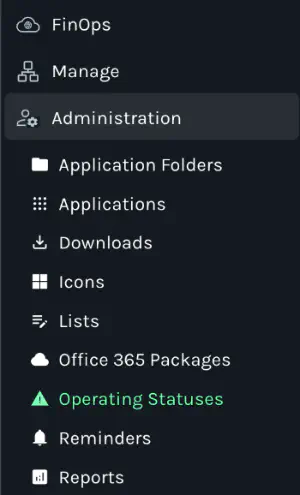
Viewing Statuses: All current operating statuses can be viewed in a list format.
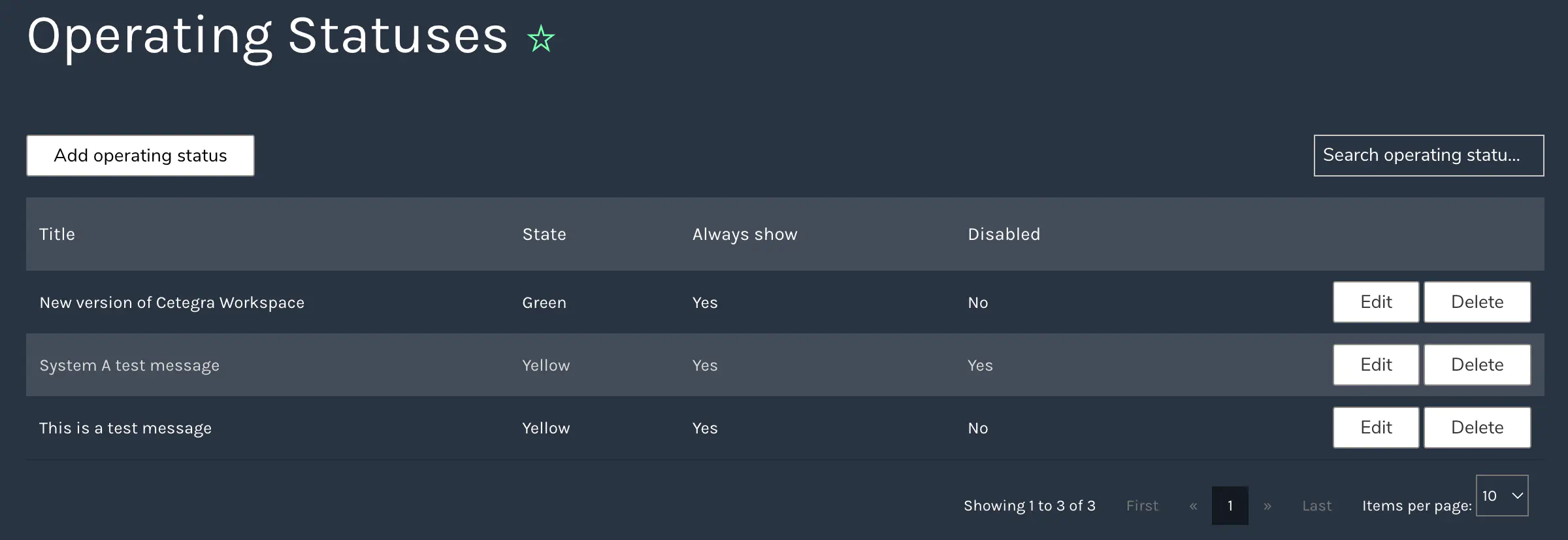
Adding a new status
To introduce a new status, click the Add operating status button.
Filling Out the Form:
Complete the form with the following details and then click save:
- Title: Define a succinct title for the operating status.
- Message: Write a detailed message describing the status.
- State: Choose a state (Green, Yellow, or Red) to indicate the level of urgency or criticality.
- Always Show: If checked, the status will consistently appear on the front page.
- Disabled: Toggle to determine if the message should be visible (enabled) or hidden (disabled).
- Time Scheduling: Decide if the status should always be visible or if it should follow a specific schedule. The scheduling option becomes available when the Always show box is unchecked. Designate the time frame for the status to appear, specifying the start and end dates/times. The status will adhere to this schedule.
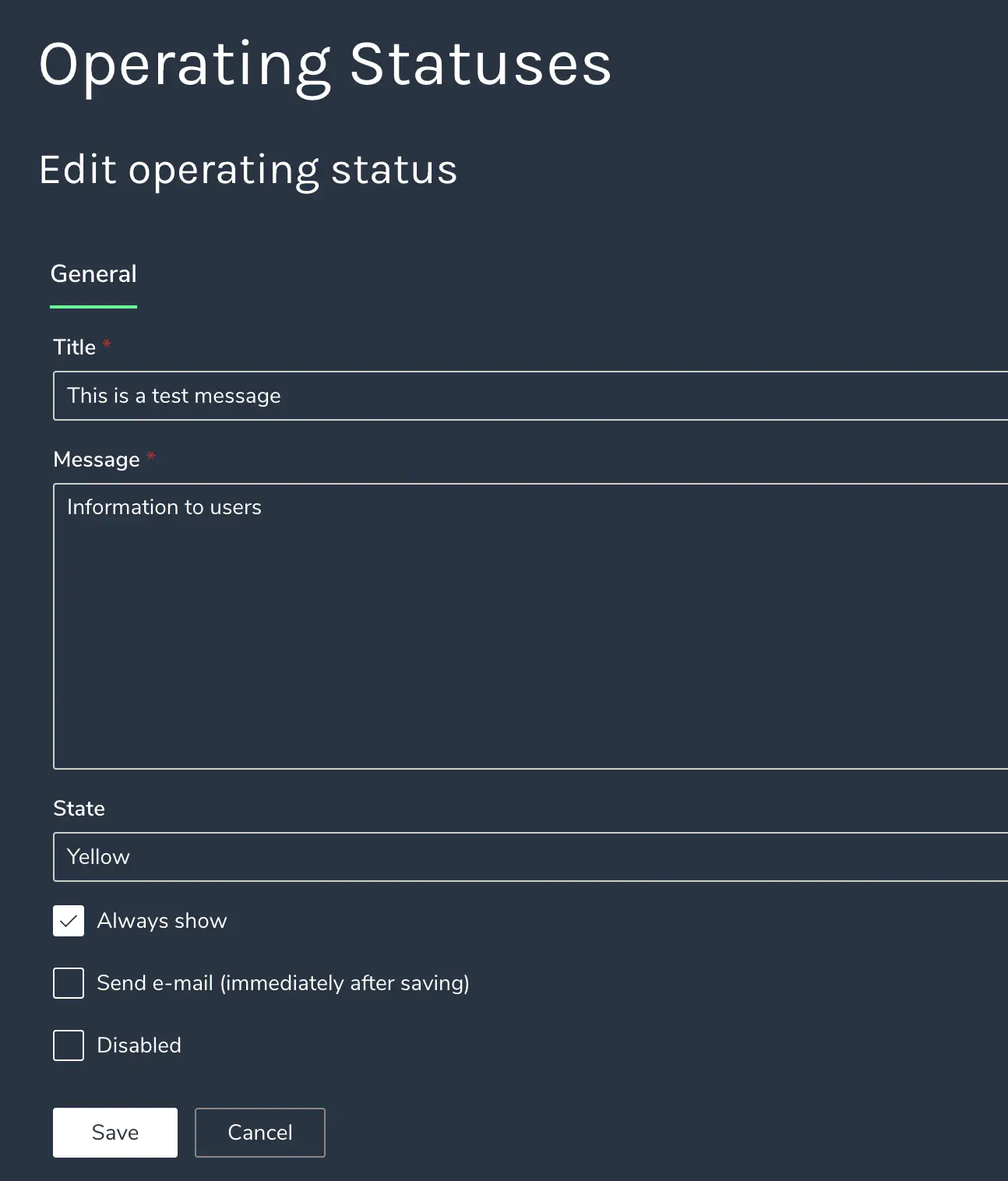
Keep your Cetegra Workspace users informed and updated with real-time operating statuses.